Table of Contents:
(I) Access to CIVET
(II) Preparing Your Data for Processing
(III) Anonymizing your minc files
(IV) History of Changes in CIVET + Detailed Help
(V) Command-line Interface to CIVET
(VI) CBRAIN Interface:
-(1) Inputs
-(2) Choosing a Task
-(3) Volume Options
-(4) Surface Options
-(5) VBM / ANIMAL Options
-(6) QC Options
-(7) Viewing your outputs on CBRAIN
-(8) Downloading your outputs from CBRAIN
Access to CIVET
CIVET is available via the CBRAIN interface, linking high-performance computing (HPC) facilities across Canada and across the world. CBRAIN provides a web-based interface for configuring and running CIVET on large datasets.
Subscription to external users is made possible via collaborative projects. Users are invited to subscribe by providing a description of their project to: cbrain-support.mni at mcgill.ca
Once an account is made, users may access CBRAIN at the CBRAIN portal.
CIVET is no longer supported on the BIC server.
Preparing Your Data for Processing
CIVET requires the image files to follow a strict naming convention. The native MRI files must have the following filename structure:
- $source_t1 =
<prefix>_<id>_t1.mnc - $source_t2 =
<prefix>_<id>_t2.mnc - $source_pd =
<prefix>_<id>_pd.mnc - $source_mask =
<prefix>_<id>_mask.mnc
where $source_t1 is the T1-weighted image file, $source_t2 is the T2-weighted image file (optional), $source_pd is the proton-density-weighted image file (optional), $source_mask is the native brain mask (optional), prefix is the prefix you chose for the project you are working with, and id is the subject identification number. .mnc is the extension that indicates the MINC file format. Images are internally compressed in the MINC2 format to save space.
Images in DICOM, NIfTI, or mgz format can be converted to the MINC format: Converting other file types to MINC. Native MINC files should be pre-processed to make sure they comply to the CIVET pipeline standards: Pre-process MINC files.
It is convenient to keep the source files in a distinct directory. The T1-weighted image must always exist; the T2- and PD-weighted images and mask are optional. Given that most image files come with naming conventions that are very different than the CIVET requirement, we suggest creating a directory that contains symbolic links to the original image files, and use the CIVET naming convention to name the symbolic links.
The T2- and PD-weighted images can be used, if present, to obtain a multi-spectral brain mask and/or for a multi-spectral tissue classification. The input mask, if present, will be transformed to stereotaxic space and be used as a white matter brain mask. The user-supplied brain mask can be useful for eliminating meninges and dura when the automatic masking procedure fails to do so.
Anonymizing your minc files
You may use the following process to make sure that your .mnc files do not contain any sensitive patient information, such as name. You may prefer to script the process if you have a large number of files. Of course, replace firstname and lastname below with your particular subject’s first and last names.
First, if it is not already in the proper (anonymous) naming convention of <prefix>_<id>_t1.mnc, do so now:
mv lastname_firstname_20100610_134507_2_mri.mnc StudyName_01_t1.mnc
Next, search the header for instances of the subject’s name. In this example, we search by first name, but you could equally search by last name.
mincheader StudyName_01_t1.mnc |grep firstname
The output will reveal the fields, if any, where the name is listed.
patient:full_name = “firstname lastname” ;
dicom_0×0010:el_0×0010 = “lastname firstname” ;
:history = “Fri May 10 11:27:08 2013>>> dcm2mnc -anon -usecoordinates dicom-0005-lastname_firstname_20100610_134507_2_mri <prefix>_<id>_t1
Selectively replace those affected fields with a string (or empty string):
minc_modify_header StudyName_01_t1.mnc -sinsert patient:full_name=‘anonymous’
minc_modify_header StudyName_01_t1.mnc -sinsert dicom_0×0010:el_0×0010=‘anonymous’
minc_modify_header StudyName_01_t1.mnc -sinsert :history=‘ ’
Search your file again for your subject’s name. This time, it should come up blank.
mincheader StudyName_01_t1.mnc |grep firstname
If desired, you may do the same for age or gender:
minc_modify_header StudyName_01_t1.mnc -sinsert patient:age=‘ ’
minc_modify_header StudyName_01_t1.mnc -sinsert patient:birthdate=‘ ’
minc_modify_header StudyName_01_t1.mnc -sinsert patient:sex=‘ ’
To see a list of all patient fields (with potentially sensitive information), type:
mincheader StudyName_01_t1.mnc |grep patient:
You may also use Andrew Janke’s perl script to remove DICOM headers: minc_de-dicomerise
History of Changes in CIVET + Detailed Help
The -help text in CIVET gives a history of the changes in CIVET over the years and shows all of the available command-line options.
CIVET_Processing_Pipeline, version 2.1.0, released September, 2016.
Takes any number of multi or single spectral input MINC volumes and
extracts the cortical surfaces from them utilizing the PMP pipeline
system. It then calculates cortical thickness at each vertex of the
produced cortical surfaces (non-linearly registered) using the t-link
metric (in both Talairach and native spaces). It can also produce ANIMAL
segmentations, symmetry analyses, regional thickness, surface areas
and volumes for brain lobes.
On-line documentation is available at:
http://www.bic.mni.mcgill.ca/ServicesSoftware/CIVET.
*************************************************************************
New in September, 2016 quarantine, version 2.1.0
- allow native scans in stereotaxic space without linear transformation
- pve with iterative correction of thresholds, masking of cerebellum
and brainstem, sub-cortical tissue class
- sub-cortical tissue class to VBM
- study prefix is optional
- preserve true native space with direction cosines and field of view
- compute several thickess methods at once
- increase search radius for white surface gradient correction and
use Taubin smoothing on white surface
- add partial volume estimates to Laplacian field for gray surface
expansion
- start IBIS v24 model
- implement parallelization of subjects via mpirun
- QC: add gradient, distortion and convergence graphs
- average_surface_builder: allow non-linear mode, add Taubin smoothing
*************************************************************************
New in Oct, 2014 quarantine, version 2.0.0
TO DO - Add asym maps for area and volume.
1 - marching-cubes algorithm for extraction of initial white surface
2 - new calibration of white surface at GM-WM t1-gradient
3 - improved node movement in surface fit program
4 - corrected functional for Laplacian constraint in surface
fit program (for gray surface)
5 - improved surface registration
6 - new surface registration models based on marching-cubes
7 - simplified CIVET QC pipeline
8 - corrected pve classification at 0.50mm volume template
9 - all changes listed below for 1.1.13
10 - ANIMAL volumetric lobar segmentation
11 - corrected fwhm for surface smoothing (was off by sqrt(2) in 1.1.12)
12 - use grey surface as mask for compute_icbm_vols for cls_volumes.dat
(cls_volumes.dat was unmasked in 1.1.12, thus totally wrong).
Note: This version requires the package surface-extraction-3.0.2
or higher.
More to come soon:
1 - classification and surface extraction in native space.
2 - intermediate model for linear and non-linear volume registration.
3 - Plug-in for alternate population templates
4 - removal of self-intersections in .sm file for surface
registration (Maxime Boucher)
5 - Longitudinal surface registration and QC
*************************************************************************
New in July, 2013 quarantine, version 1.1.13 (not released)
1 - bug fixed in N3 to be invariant to voxel size (requires N3–1.12.0
and EBTKS-1.6.4)
2 - high-resolution surfaces at 320k polygons
3 - surface registration on high-resolution surfaces, true
multi-resolution algorithm (faster)
4 - improved medial cut through the corpus callosum
5 - processing at voxel sizes of 0.5mm and 1.0mm
6 - speed optimizations for pve
7 - speed optimizations for Laplacian field at 0.5mm
8 - cropping of non-linear xfm grid file to save disk space
and to reduce peak memory
9 - masking of hippocampus and amygdala for icbm152nl_09s model (0.5mm)
10 - masking of hippocampus and amygdala for ADNIhires model (0.5mm)
11 - improved schedule for white matter surface extraction
(smoother convergence, scaled starting ellipsoid)
12 - new ICBM surface average for scaled ellipsoid
13 - clean-up of connected pieces of white matter (partial
volumes)
14 - new pipeline to build average surfaces from CIVET output
********** From Feb-2013 quarantine, version 1.1.12 **********
1 - Neck-cropping option on native image (-headheight)
2 - Improved linear registration (now using normalized mutual information
and with model_mask on last fitting stage only)
3 - Improved non-linear registration (now with a headmask and with
reduced weight parameter, 2mm steps and higher sampling)
4 - Application of population model’s head mask to reduce background
noise in image for mincbet
5 - Final pve classification is unmasked so it can recover any small
bits of tissue missing from the brain mask
6 - Improved masking of white matter mask using cortical_surface
with a new model (on which the non-linear transform is applied)
7 - Use smoothing from depth_potential instead of diffuse for
cortical thickness and surface registration (more accurate smoothing
and no more need for BLAS and LAPACK). Note: 20mm with old code is
like 30mm with new code.
8 - Improved filling of ventricles using an improved atlas (for
white surface extraction)
9 - Fixed WM/GM border by not allowing CSF/BG next to WM (under
brainstem, mostly)
10 - New ADNI population models
11 - Generation of basic glim file as part of the CIVET QC
12 - New verify figures for Laplacian fit and surface-surface
intersections
********** From Nov-2010 quarantine, version 1.1.11 **********
1 - option for user-defined surface parcellation atlas.
2 - AAL surface parcellation atlas in models.
3 - normalized cortical volumes maps on resampled surfaces
(Lu Zhao and Maxime Boucher).
********** From Feb-2010 quarantine, version 1.1.10 **********
1 - option for 3 Tesla.
2 - options for reset-after and reset-to (PMP).
3 - cortical area expansion/contraction maps on resampled surfaces.
4 - new ICBM 152 non-linear model (40th generation, 2009a),
symmetric and asymmetric.
5 - asymmetry maps for cortical thickness (now normalized)
6 - asymmetry maps for position
7 - basic lobar surface parcellation for quality control
of surface registration
8 - sum of absolute mean curvature
9 - gyrification index for whole brain (in addition to by hemisphere)
10 - GI and mean curvature on white, gray, mid surfaces
********** From Feb-14–2008 quarantine, version 1.1.9 **********
1 - minc2-based quarantine.
2 - new ICBM templates compatible with non-linear ICBM152 model.
3 - asymmetry maps for cortical thickness.
4 - cortical surfaces for hemispheres combined into single surface
for convenience of visualization.
5 - integrated VBM pipeline inside CIVET.
6 - list of references produced by CIVET in targetdir.
7 - really mask the background t1-image during classification to
avoid confusion between noisy background and csf.
8 - fixed tlaplace cortical thickness for extents of volume in native space.
9 - ANIMAL segmentation only available as a plug-in module.
10 - resampled cortical surfaces in stereotaxic space.
11 - total cerebral volume.
********** From Jul-09–2007 quarantine, version 1.1.8 **********
1 - ANIMAL segmentation has been disabled as the new default.
2 - recompute non-linear transform to linear symmetric icbm152
model when using the old ANIMAL parcellation.
3 - simplification of PMP options and new -no-granular mode to
submit all stages for one subject in one qsub job.
4 - susceptibility artefact map now uses brain with cerebellum.
5 - use a t1-native user-defined custom brain mask, if present,
of the form SOURCE_DIR/PREFIX_ID_mask.mnc (or .gz) for
linear registration and white matter masking.
6 - use t1only for native brain mask (no need for multispectral
mask in native).
7 - run nu_correct in stereotaxic space on the interpolated
original native image, not on the interpolated nu_corrected
native image.
8 - init environment files are now in the quarantine base
directory (no longer in CIVET directory).
********** From previous Mar-30–2007 quarantine, version 1.1.7 **********
1 - added mean curvature on native mid surfaces.
2 - added gyrification index.
3 - cortical thickness now always produced, with tlink method
and 20mm blurring kernel as defaults.
4 - added percentages for tissue types in verify image.
5 - much improved brain mask, remove -crop-neck option.
********** From previous Mar-20–2007 quarantine, version 1.1.6 **********
1 - support for various interpolation methods from native to
stereotaxic (linear, cubic, sinc; default is linear).
2 - error metric for brain mask in native space (in verify image).
3 - shuffle the PMP steps so that -resetAll actually works.
4 - file name extension for surface maps is .sm, not .mnc.
(use rename ‘s/.mnc$/.sm/’ */transforms/surfreg/*.mnc).
5 - can use a 0mm blurring kernel for cortical thickness (no blurring).
6 - improved cut through callosum to split hemispheres.
7 - fixed bug in surface registration for infinite loop (on RedHat).
8 - clear history in minc files to go around likely bug in netCDF 3.6.1.
********** From previous Feb-28–2007 quarantine, version 1.1.5 **********
1 - surface registration and resampling of cortical thickness.
2 - binary masks in byte format to save disk space.
3 - specification of data-processing template for voxel size
(0.50mm, 0.75mm, 1.0mm, 2.0mm, etc; default is 1.0mm).
4 - check for irregular slice spacing in native images.
5 - summary of options printed in logs directory of subject.
6 - validation of input parameters for correct values.
7 - possibility to easily rerun CIVET with different options
for cortical thickness method and fwhm.
8 - keep mid-surfaces in stereotaxic space
9 - keep surface lobes parcellation at vertices
********** From previous Jan-24–2007 quarantine, version 1.1.4 **********
1 - add surface segmentation based on ANIMAL’s volume segmentation
and calculation of cortex area for lobes (eventually will use
surface registration with surface parcellation).
2 - iterative correction to the mean and variance of the tissue types
inside pve as the process converges (option -correct-pve)
********** From previous Jan-15–2007 quarantine, version 1.1.3 **********
1 - add -nothreshold to mritoself for -spectral_mask. This affects only
the multispectral mask, in very rare cases. If the native mask looks
wrong and linear registration for no obvious reason, with -spectral_mask,
then re-run your subject with this fix.
2 - add -lsq6 to bestlinreg.pl and apply initial transform, if given, to
mask, only if the mask is given too (does not apply to CIVET).
********** From previous Dec-20–2006 quarantine, version 1.1.2 **********
1 - use the icbm152 mask for nu_correct instead of the avg305 mask,
since subject is linearly registered to icbm152, not avg305.
2 - transformation of surfaces to native space, with cortical thickness
evaluated in native space.
3 - quarantine based on minc-1.5 (upgraded versions of pcre, pcre++,
CGAL,BOOST for compilation in 64 bits).
4 - use icbm152 surface mask for verify image (red lines). Was avg305
before.
5 - use classified image from pve instead of classify_clean as input
to cortical_mask for white matter masking.
6 - improved mincbet for hyperintense voxels in t1 for masking meninges
7 - verify.png now shows, in the first row, the brain mask that was
used for linear registration (linear registration can live with a
mask that is slightly off, but not too wrong however)
8 - make all.q the default queue instead of aces.q
9 - new flag -lsq12 to CIVET for 12-param linear registration (default
is still 9-param)
10 - multispectral classification now produces the good result
********** From previous Nov-02–2006 quarantine, version 1.1.0 **********
The major flaws in the Sep-12–2006 quarantine have been discovered and
fixed and the former quarantine should no longer be used for any reason.
The Sep-12–2006 quarantine would give too much white matter, thus bad
white surfaces and consequently wrong cortical thickness. All simulations
done with the Sep-12–2006 quarantine should be redone using the current
one.
1 - nu_correct must be performed in Talairach space after linear
registration, where a suitable brain mask is available.
2 - multispectral brain mask now available in native space (was
available only in Talairach space before)
3 - fixed minc interface to mincbet to copy direction cosines of
axes (was responsible for small rotation of brain in Talairach)
4 - linear registration is more robust and is now really “best”
5 - application of the non-linear transformation to the tag points
used by classify_clean (essential for young children with small
ventricles or AD subjects with large ventricles)
There are several other minor enhancements that will not change the
results but that will make your like easier:
1 - verify.png image has an outline for the brain mask in Talairach
so that you can easily see if the linear registration has been
successful
2 - clean-up of the lock files when CIVET is interrupted
3 - source and target directories may use relative paths
4 - source files may or may not be gzipped.
*************************************************************************
Summary of options:
— Execution control -----------------------------------------------------------
-spawn Use the perl system interface to spawn jobs [default:
use local host scheduler RQCHP]
-queue <queue> Which queue to use [default: qwork@ms]
-hosts <hosts> Colon separated list of hosts
-qopts <opts> Extra options to queuing system [default: “-l
walltime=20:00:00 -l nodes=1:ppn=1”]
-no-granular Granularity level for submission of jobs using
queueing system. [default]
-granular opposite of -no-granular
-maxqueued <val> Maximum number of jobs that can be submitted at once.
[default: 800]
-mpi Submit jobs using mpirun to fill all processors on
core.
-no-mpi opposite of -mpi [default]
— File options ----------------------------------------------------------------
-sourcedir <dir> Directory containing the source files.
-targetdir <dir> Directory where processed data will be placed.
-prefix <prefix> File prefix to be used in naming output files.
-id-subdir Indicate that the source directory contains
sub-directories for each id
-id-file <file> A text file that contains all the subject id’s
(separated by space, tab, return or comma) that CIVET
will run on.
— Pipeline options ------------------------------------------------------------
-template <val> Define the template for image processing in
stereotaxic space (0.50, 0.75, 1.00, 1.50, 2.00,
3.00, 4.00, 6.00). [default: 1.00]
-model <model> Define the model for image-processing: “colin27” (MNI
Colin27 asymmetric (2009)), “icbm152nl_09s” (MNI
ICBM152 non-linear symmetric (2009a)), “icbm152nl”
(MNI ICBM152 non-linear 6th generation), “icbm152lin”
(MNI ICBM152 linear), “ibis-v24” (MNI IBIS 24 months,
symmetric (2015)), “ADNIhires” (MNI ADNI non-linear
hi-res sym 0.5mm) [default: icbm152nl_09s]
-surfreg-model <model>
Define the model for surface registration:
“icbm152MCsym” (ICBM152, marching-cubes, symmetric
(2014)), “colinMCasym” (Colin, marching-cubes,
asymmetric (2014)), “samirMCasym” (IBIS Phantom
(Samir), marching-cubes, asymmetric (2014))
-surface-atlas <model>
Define the atlas for surface parcellation: “lobes”
(coarse lobar parcellation, symmetric), “AAL” (AAL
parcellation, asymmetric, based on Colin brain),
“DKT” (DKT-40 parcellation, asymmetric) [default:
lobes]
— CIVET options ---------------------------------------------------------------
-input_is_stx Assume that the input volume is already linearly
regsieted to stx space; this skips the linear
registration steps
-noinput_is_stx opposite of -input_is_stx [default]
-multispectral Use T1, T2 and PD native files for tissue
classification.
-correct-pve Apply correction to the mean and variance of tissue
types at pve iterations. [default]
-no-correct-pve opposite of -correct-pve
-mask-cerebellum mask cerebellum and brainstem from pve classification
[default]
-no-mask-cerebellum opposite of -mask-cerebellum
-subcortical create a sub-cortical SC class in pve classification
[default]
-no-subcortical opposite of -subcortical
-calibrate-white Apply gradient intensity correction for calibration
of white surface. [default]
-no-calibrate-white opposite of -calibrate-white
-spectral_mask Use T1, T2 and PD stereotaxic files for brain
masking.
-interp <method> Interpolation method from native to stereotaxic space
(“trilinear”, “tricubic”, “sinc”) [default:
trilinear]
-headheight <dist> head height in mm for neck cropping (use 0 for none).
[default: 175]
-N3-distance <dist> N3 spline distance in mm (suggested values: 200 for
1.5T scan; 50 for 3T scan).
-N3-damping <lambda> N3 damping coefficient (lambda) (suggested values:
2.0e-06). [default: 2.0e-06]
-lsq6 use 6-parameter transformation for linear
registration [default -lsq9]
-lsq12 use 12-parameter transformation for linear
registration [default -lsq9]
-no-surfaces don’t build surfaces
-hi-res-surfaces build high resolution surfaces
-mask-blood-vessels mask blood vessels prior to white surface extraction
-no-mask-blood-vessel opposite of -mask-blood-vessels [default]
-mask-hippocampus mask hippocampus and amygdala for surface extraction
if model supports it [default]
-no-mask-hippocampus opposite of -mask-hippocampus
-thickness compute cortical thickness and blur
[tlink][:tlaplace][:tfs] [fwhm1][:fwhm2]:…[:fwhmN]
kernel sizes in mm [default: tlink 30]
-resample-surfaces resample cortical surfaces
-no-resample-surfaces opposite of -resample-surfaces [default]
-mean-curvature produce mean curvature maps on surfaces
-no-mean-curvature opposite of -mean-curvature [default]
-area-fwhm <fwhm> fwhm1:fwhm2:…:fwhmn blurring kernel sizes in mm for
resampled surface areas [default: 40]
-volume-fwhm <fwhm> fwhm1:fwhm2:…:fwhmn blurring kernel sizes in mm for
resampled surface volumes [default: 40]
-combine-surfaces combine left and right cortical surfaces
-no-combine-surfaces opposite of -combine-surfaces [default]
— VBM options -----------------------------------------------------------------
-VBM process VBM files for analysis [default -no-VBM]
-no-VBM don’t process VBM files for analysis
-VBM-fwhm <fwhm> blurring kernel size in mm for volume [default: 8]
-VBM-symmetry run symmetry tools [default -no-VBM-symmetry]
-no-VBM-symmetry don’t run symmetry tools
-VBM-cerebellum keep cerebellum in VBM maps
-no-VBM-cerebellum mask out cerebellum in VBM maps [default
-VBM-cerebellum]
— ANIMAL options --------------------------------------------------------------
-animal run volumetric ANIMAL segmentation [default
-no-animal]
-no-animal don’t run volumetric ANIMAL segmentation
-lobe_atlas <model> Use lobe atlas for ANIMAL segmentation (mandatory
with -animal): “icbm152nl-VI” (ICBM152 generation VI
symmetric model), “icbm152nl-2009a” (ICBM152 2009a
symmetric model)
— Pipeline control ------------------------------------------------------------
-run Run the pipeline. -status-from-files Compute pipeline status from files -print-stages Print the pipeline stages. -print-status Print the status of each pipeline. -make-graph Create dot graph file. -make-filename-graph Create dot graph of filenames. -print-status-report Writes a CSV status report to file in cwd.
— Stage Control ---------------------------------------------------------------
-reset-all Start the pipeline from the beginning.
-reset-from <stage_name>
Restart from the specified stage.
-reset-after <stage_name>
Restart after the specified stage.
-reset-to <stage_name>
Run up to and including the specified stage.
-reset-running Restart currently running jobs. [default]
-no-reset-running opposite of -reset-running
Command-line Interface to CIVET
A command-line interface is available on some development systems:
USAGE (enumerating each subject ID in command line: <id1>, <id2> … <idn>):
CIVET_Processing_Pipeline -sourcedir <dir> -targetdir <dir> -prefix <prefix> [options] <id1> <id2> … <idn> -run > <logfile>
ALTERNATIVE USAGE (reading in subject list via text file: -id-file <idfile>):
CIVET_Processing_Pipeline -sourcedir <dir> -targetdir <dir> -prefix <prefix> [options] -id-file <idfile> -run > <logfile>
In any CIVET run, you must specify:
-sourcedir <dir>: directory of source images-targetdir <dir>: output directory-prefix <name>: the source images prefix (name of study)- a list of subjects to process (an enumeration or a list in a simple text file)
- an action command (like
-run). See the other action commands under Pipeline control options listed above.
Common additional options are:
-N3-distance <value>: spline distance for correction of non-uniformities using N3 (200 for 1.5T; 50 (old scans) or 100–125 (new scans) for 3.0T)-headheight <value>: height of head for neck-cropping to aid linear registration (about 170mm for young children, 175mm for adults)-lsq12: use affine 12-parameter transformation to stereotaxic space-resample-surfaces: resample the cortical surfaces, thus providing vertex-based areas and volumes as well as lobar segmentation
To find out about the CIVET stages in order to do a reset, first add the -print-stages option to your usual CIVET command to simply list
the stages (it will print stages instead of running):
CIVET_Processing_Pipeline -sourcedir <dir> -targetdir <dir> -prefix <prefix> [options] -id-file <idfile> -run -print-stages > <logfile>
Then use one of the Stage Control options to restart CIVET relative to a given stage. You should rarely have to do this. One example:
CIVET_Processing_Pipeline -sourcedir <dir> -targetdir <dir> -prefix <prefix> [options] -id-file <idfile> -run -reset-from mincbet_mask_stx > <logfile>
The stage names are:
- clean_native_scan
- nuc_t1_native
- stx_register
- stx_tal_to_7
- stx_tal_to_6
- tal_t1
- nuc_inorm_t1
- mincbet_mask_stx
- nlfit
- mask_classify
- pve
- cortical_masking
- surface_classify
- create_wm_hemispheres
- extract_white_surface_left
- extract_white_surface_right
- laplace_field
- gray_surface_left
- mid_surface_left
- gray_surface_right
- mid_surface_right
- cls_volumes
- gyrification_index_left_gray
- verify_laplace
- gyrification_index_left_white
- verify_surfsurf
- surface_registration_left
- gyrification_index_right_gray
- cerebral_volume
- surface_fit_error
- gyrification_index_left_mid
- surface_registration_right
- surface_resample_left_white
- surface_resample_right_white
- verify_image
- gyrification_index_right_white
- surface_resample_left_mid
- surface_resample_left_gray
- thickness_tlink_30mm_right
- thickness_tlink_30mm_left
- surface_resample_right_mid
- surface_resample_right_gray
- gyrification_index_right_mid
- surface_area_rsl_40mm_left_mid
- verify_atlas
- resample_right_thickness_tlink_30mm
- resample_left_thickness_tlink_30mm
- asymmetry_map_position
- surface_area_rsl_40mm_right_mid
- surface_volume_rsl_40mm_right
- surface_volume_rsl_40mm_left
- asymmetry_rms_tlink_30mm
- lobe_thickness_left_30mm
- lobe_volume_left_40mm
- lobe_volume_right_40mm
- lobe_native_area_right
- lobe_thickness_right_30mm
- lobe_native_area_left
- verify_clasp
- lobe_area_left_40mm
- lobe_area_right_40mm
- verify_civet
CBRAIN Interface
(1) Inputs
(2) Choosing a Task
(3) Volume Options
(4) Surface Options
(5) VBM / ANIMAL Options
(6) QC Options
(7) Viewing your outputs on CBRAIN
(8) Downloading your outputs from CBRAIN
Eventually, you will be able to obtain the most comprehensive documentation about the Cbrain interface here: https://portal.cbrain.mcgill.ca/doc/manual/manual.html. In the meantime, you may refer here or to: http://www.bic.mni.mcgill.ca/uploads/Seminars/2014-03-17_-_OMM_Introduction_to_CIVET_2-0_-_Lindsay_Lewis.pdf.
CBRAIN: Inputs
- To start a CIVET project, login to Cbrain at https://portal.cbrain.mcgill.ca/login, click on “Create Project.”
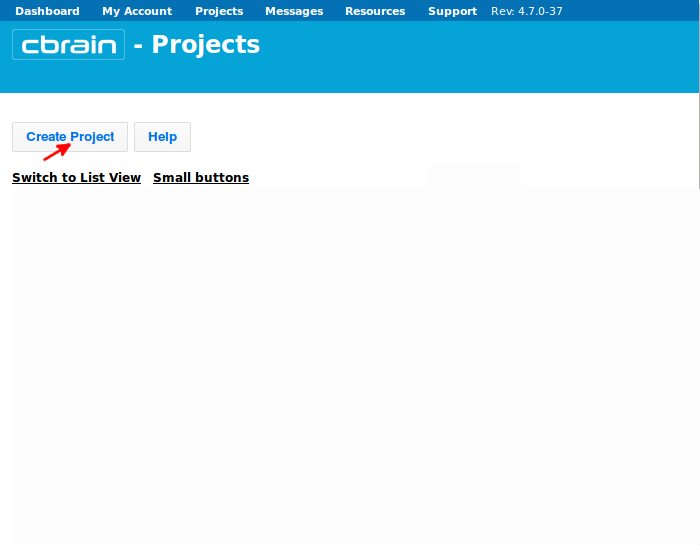
- Name your project whatever you like (here, we chose “Example_CIVET_2.1.0”), and click on “Create.”
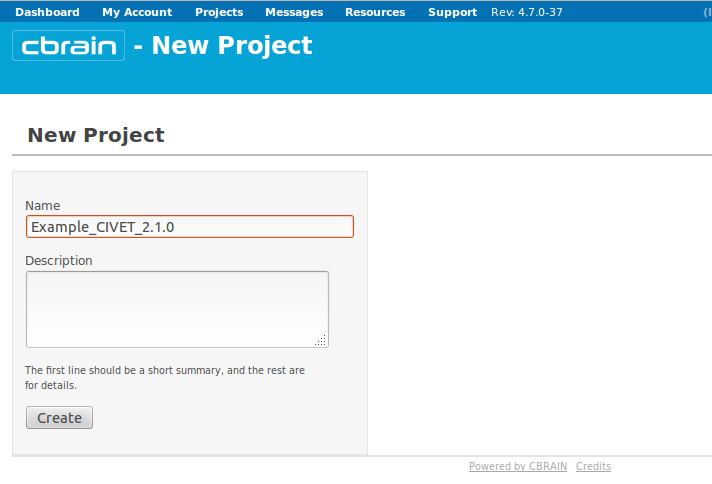
- You will see a box appear below with your project name. Click on it.
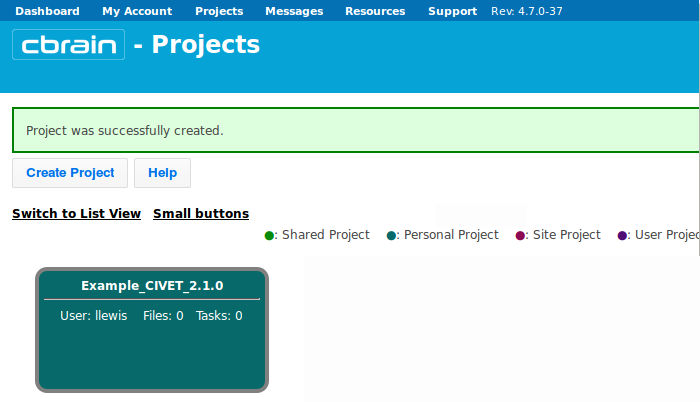
- You are now in the “Files” section of your project. If you only have a few files to upload, you may want to simply upload a single file at a time; click here on “Upload File.”
- To upload multiple files at one time, you may prefer to use SFTP:
- You may use an SFTP client (e.g., Filezilla)) with port 7500 to drag / drop files from your computer to Brainstorm, OR
- You may use command-line SFTP:
cd <dir_name_containing_mnc_files>
sftp -oPort=7500 <username>@brainstorm.cbrain.mcgill.ca
put *.mnc
- Please also see https://portal.cbrain.mcgill.ca/doc/manual/uploading.html
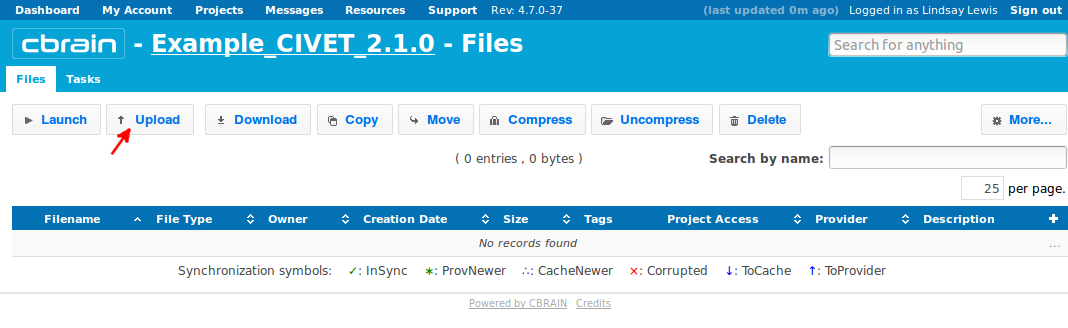
- Browse to a folder to select a mnc file to upload. Here, we choose “prefix_001_t1.mnc.”
- We suggest you choose either the MainStore or MindStore servers. Do not choose HPCVL-Archive as it is not intended for processing and will results in errors later.
- Click on “Upload.”
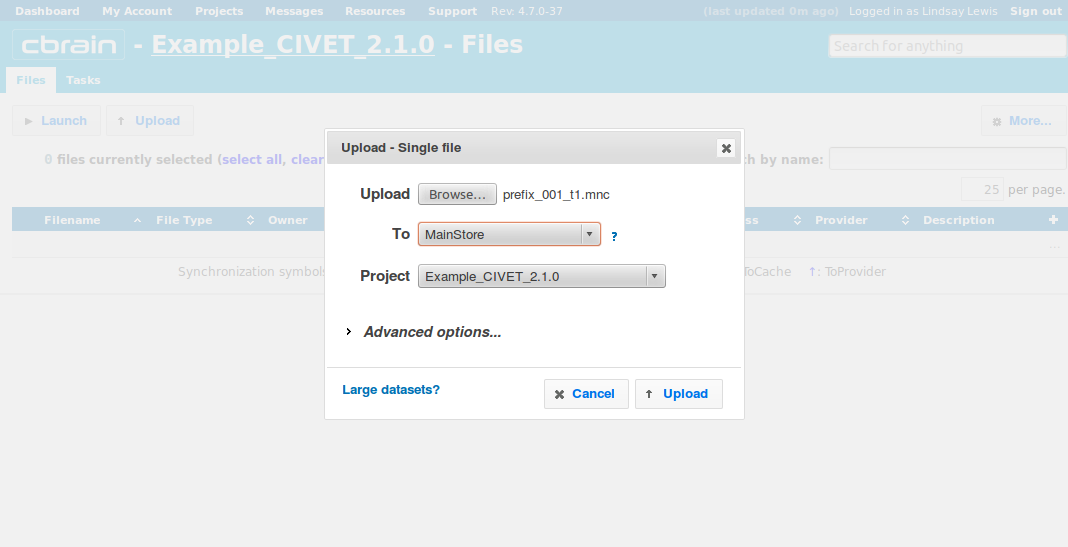
- The file will be uploaded in a few seconds or minutes; you may perform other operations freely while you wait (like uploading the rest of your files).
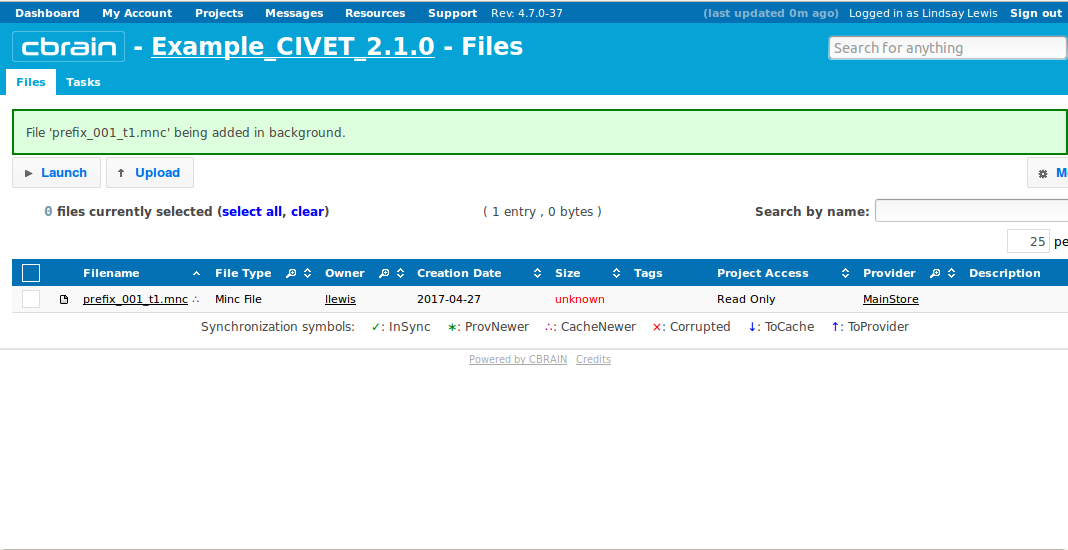
- You will be notified when it is done uploading.
- Repeat this for any other files that you wish to add. Here, we have also added 2 more files (“prefix_002_t1.mnc” and “prefix_003_t1.mnc”).
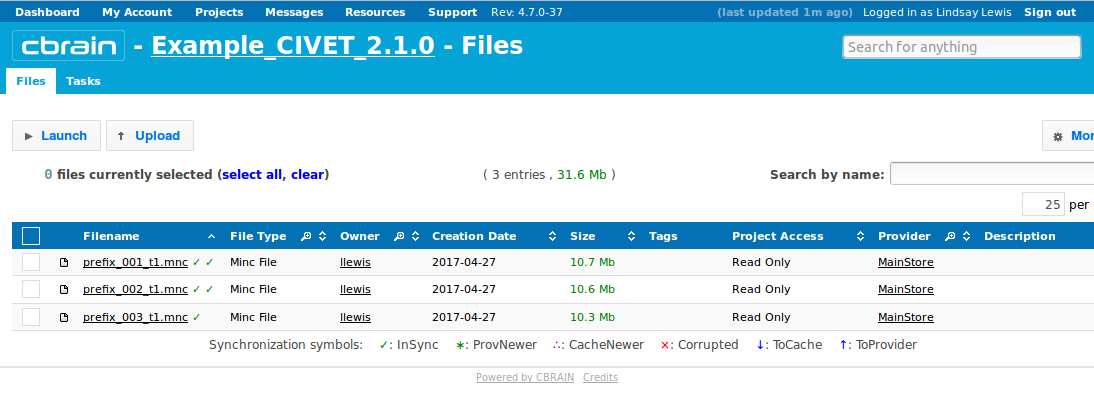
CBRAIN: Choosing a Task
- Checkbox the files that you wish to analyze (either separately, or the top box will select everything).
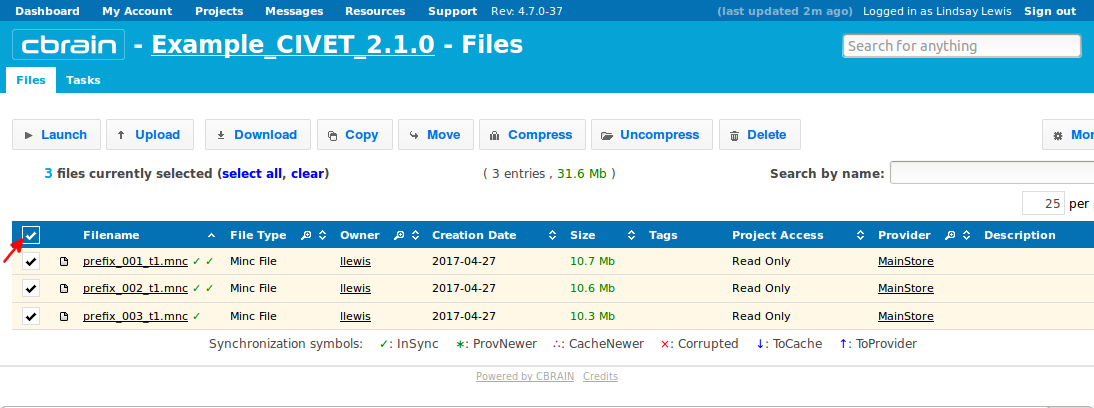
- Click on “Launch,” and then you will see CIVET appear at the top of list of tasks (or you may search for it in search box).
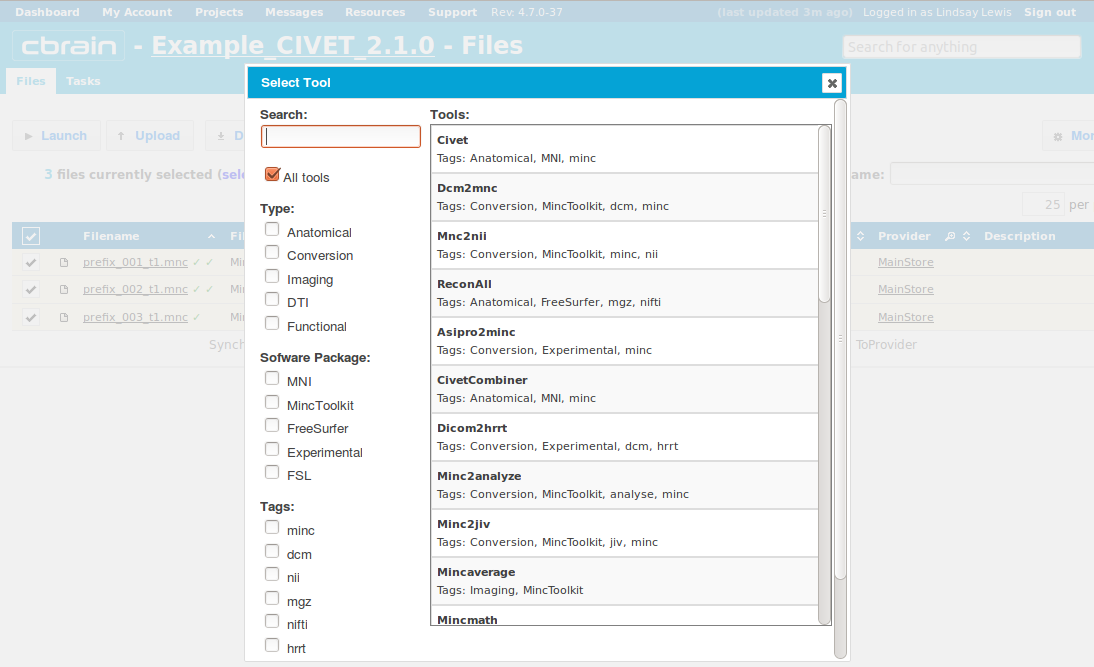
- Click on CIVET, and you will see a drop-down menu appear for Server & Version.
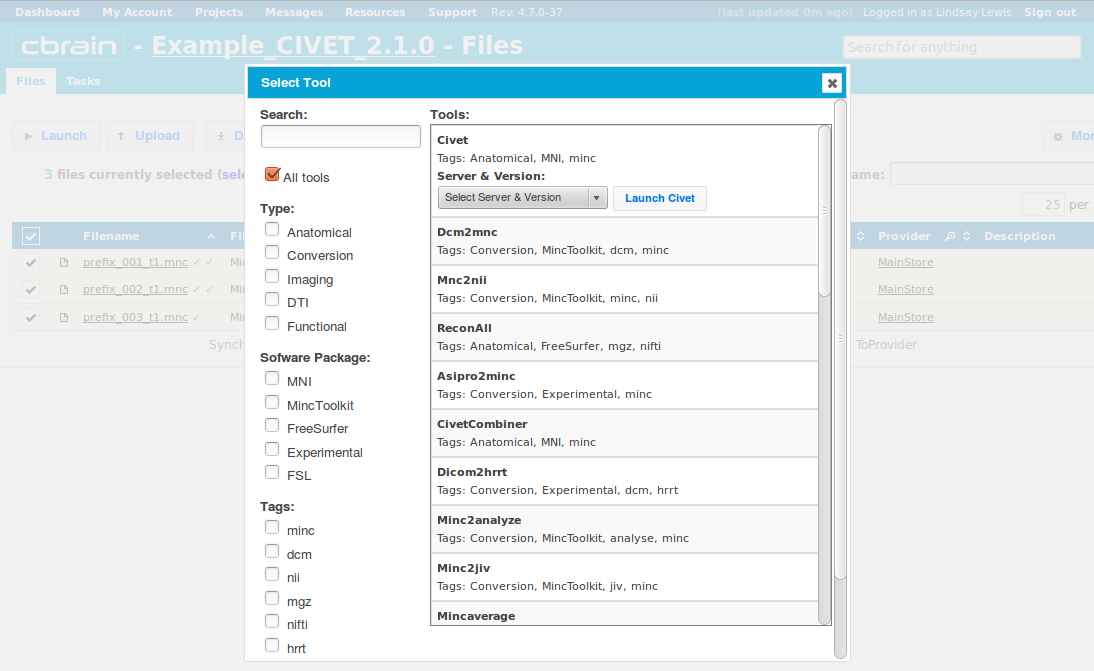
- Choose an execution server. We recommend that once you choose one, you consistently use the same one for all future analyses with the same dataset. Then click on “Launch CIVET.” Here, we choose the Colosse server.
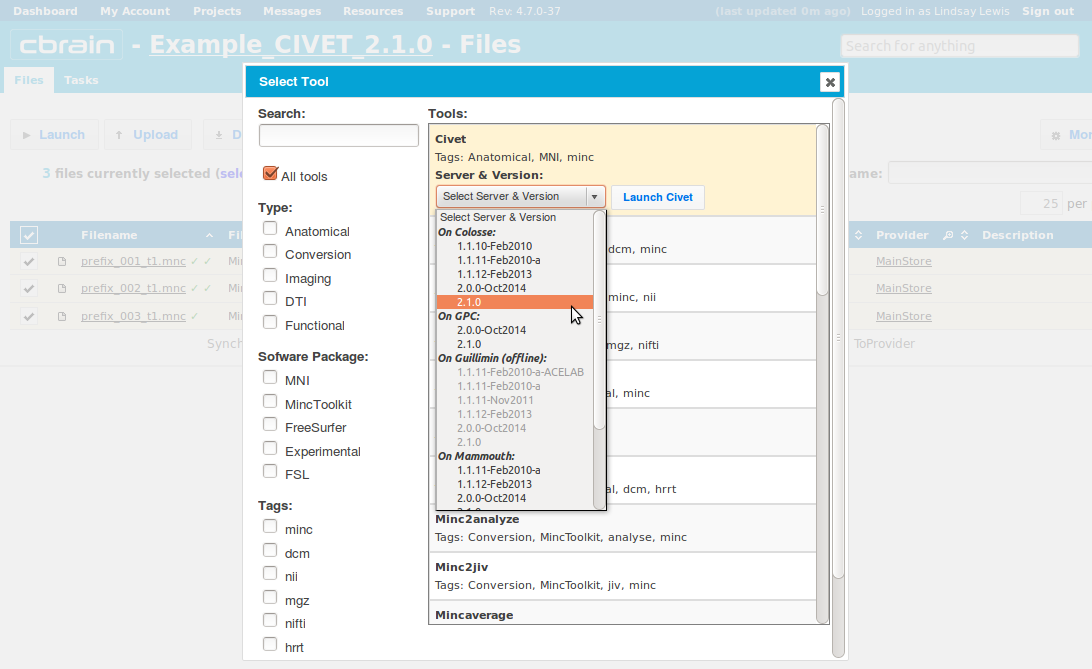
CBRAIN: Volume Options
- Please pay special care to the following sequence of images for “Volume Options.”
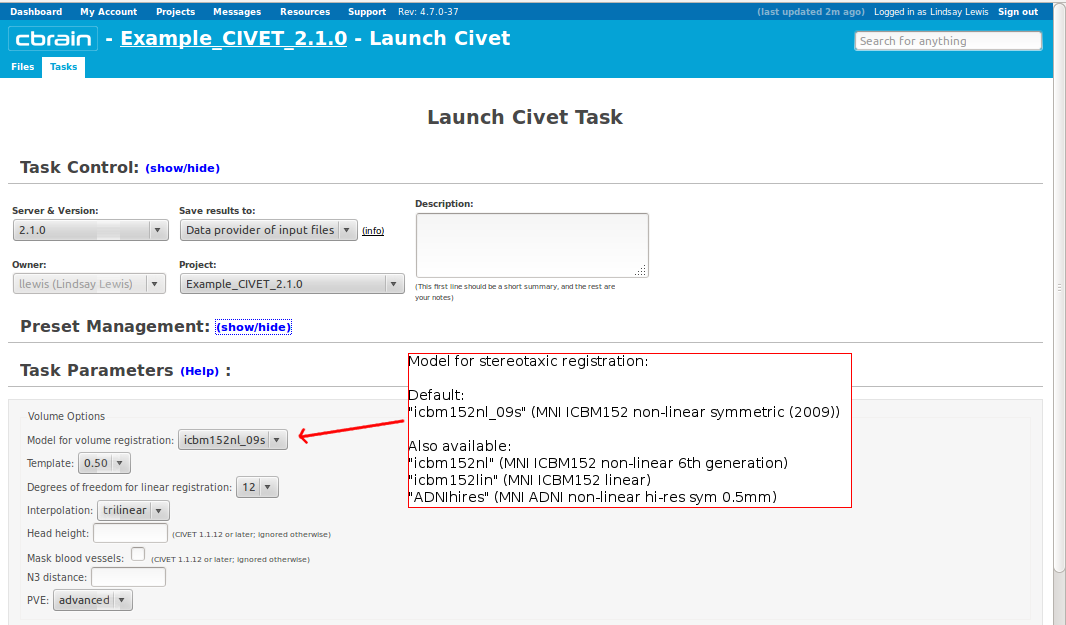
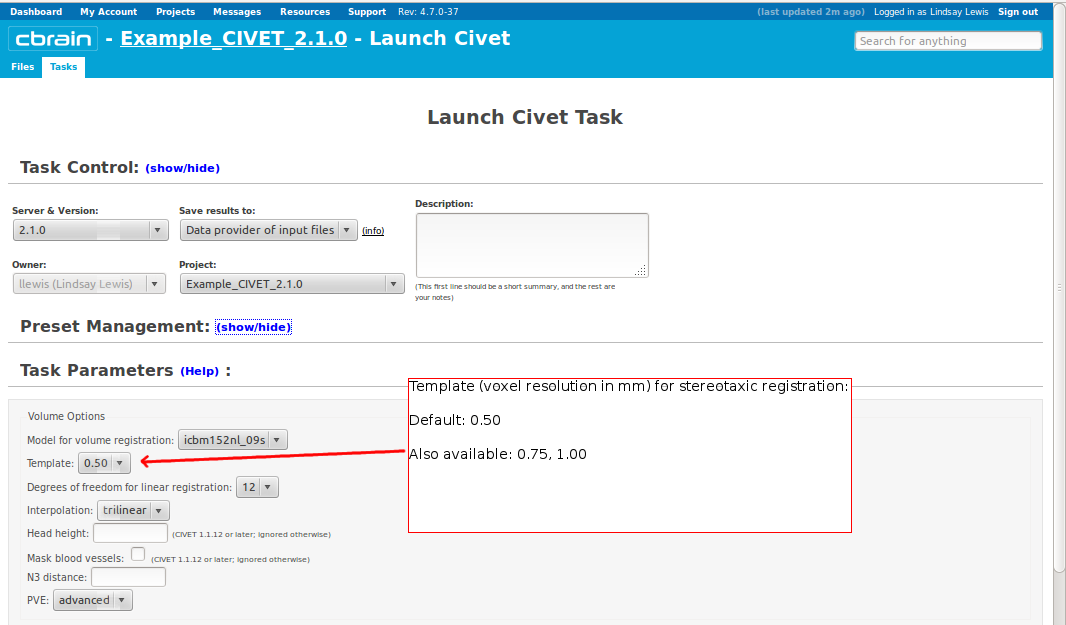
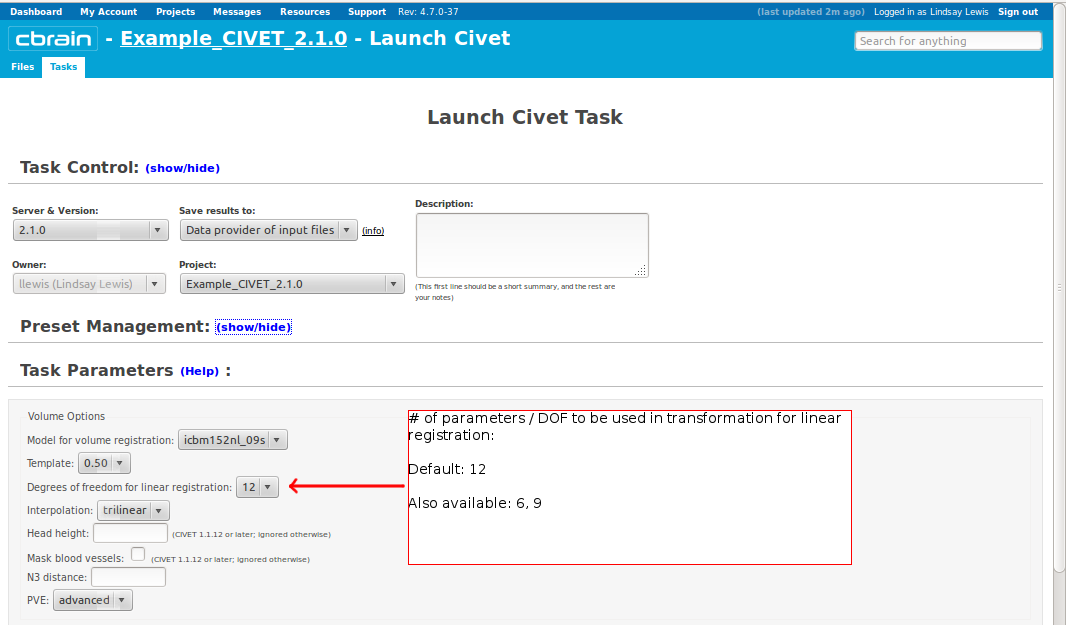
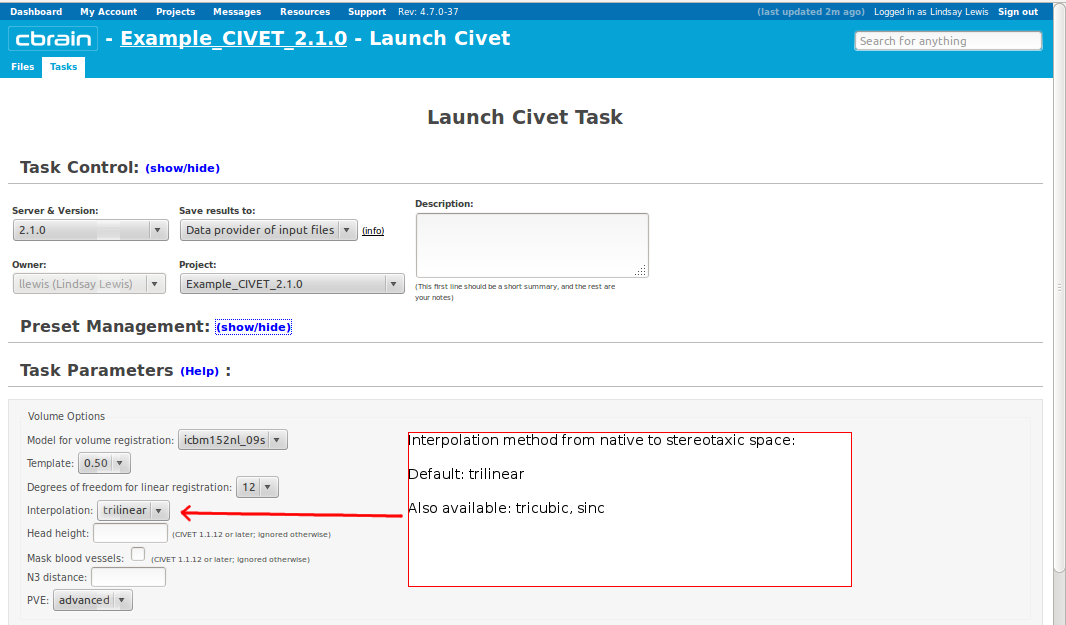
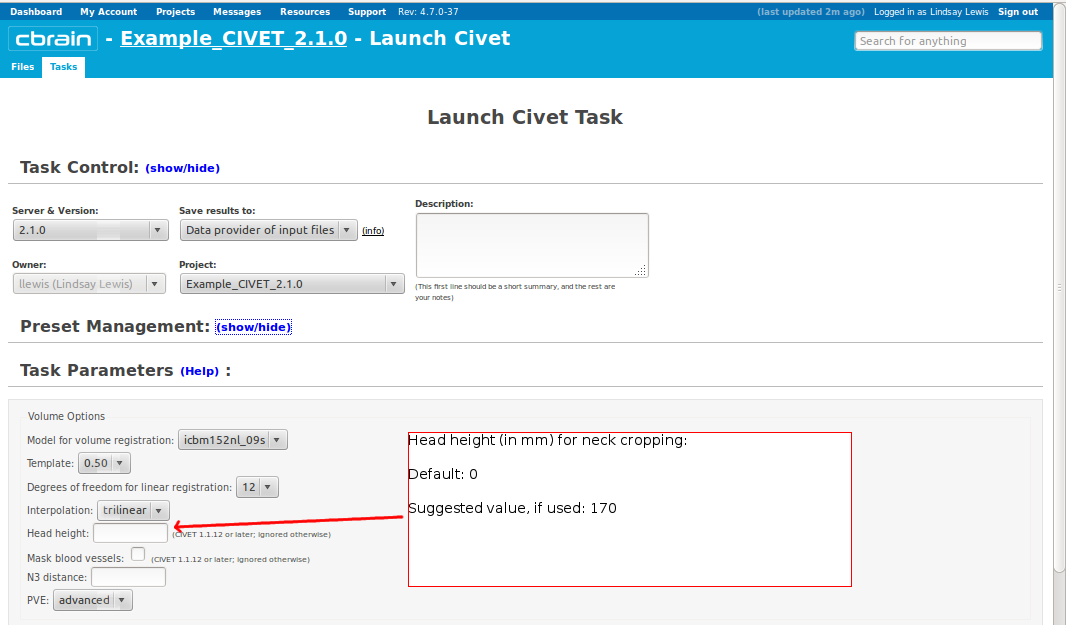
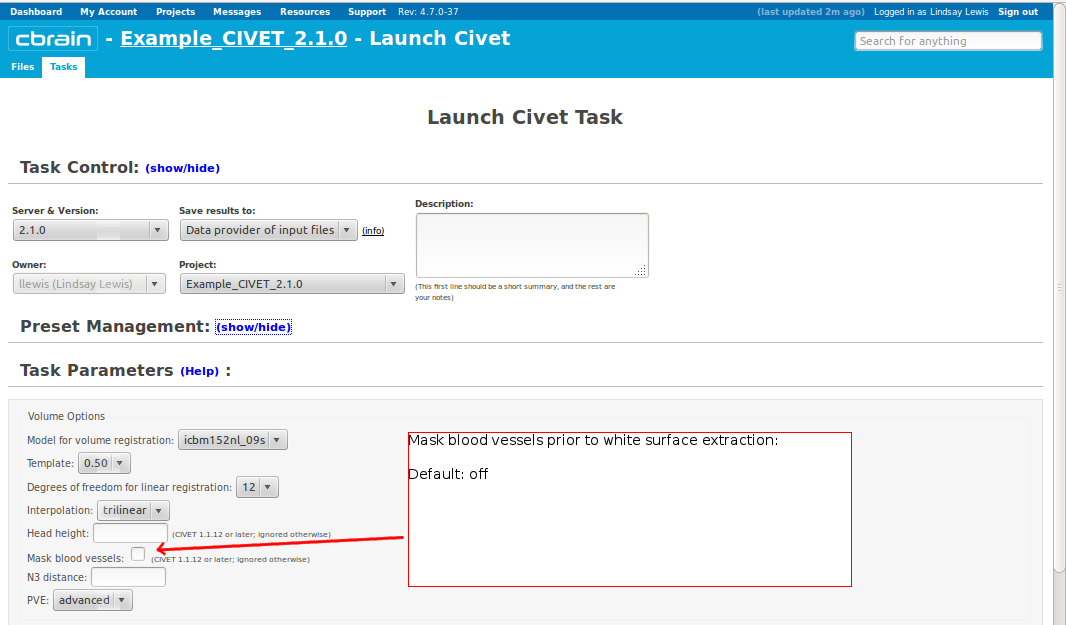
- However, you will need to choose an “N3 distance” value. If you leave this blank, you will receive an error message. The N3 value that is optimal for your particular dataset may vary, and we offer a few suggested values in the image below. You may wish to run a subset of your data at a few N3 values (at separations of ~25mm) in order to determine - based on visual quality control - which yields the most homogeneous intensity field. For older 3T scans, low values nearer 50 may work best; for newer 3T scans, high values nearer 125 may work best.
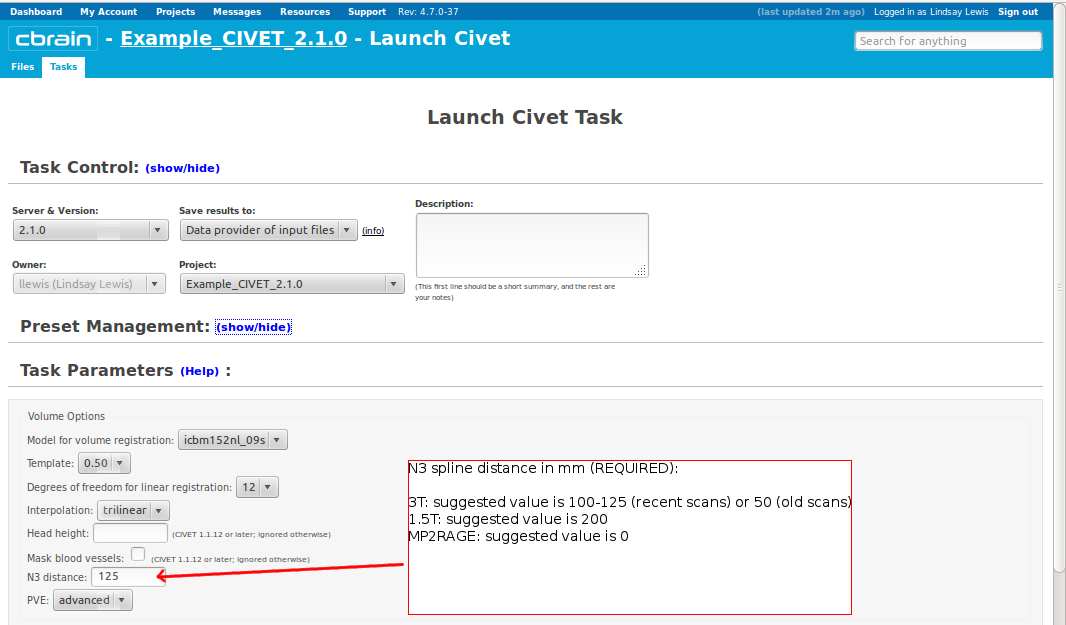
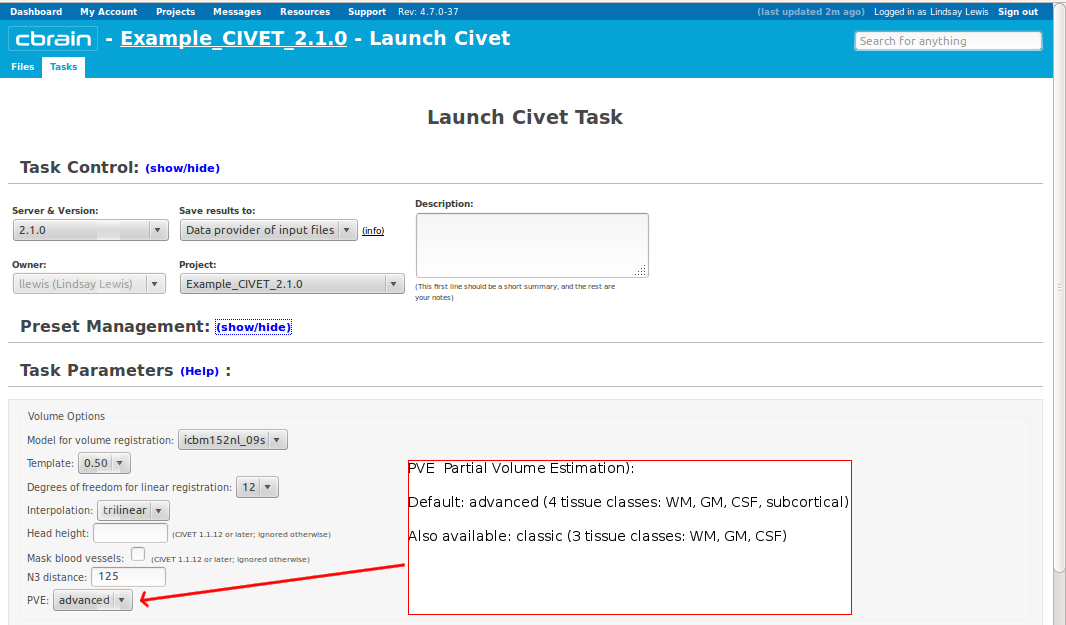
CBRAIN: Surface Options
- Please pay special care to the following sequence of images for “Surface Options” below.
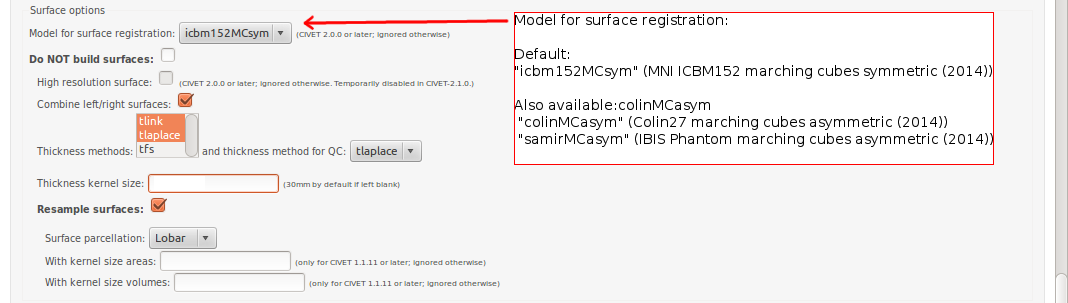
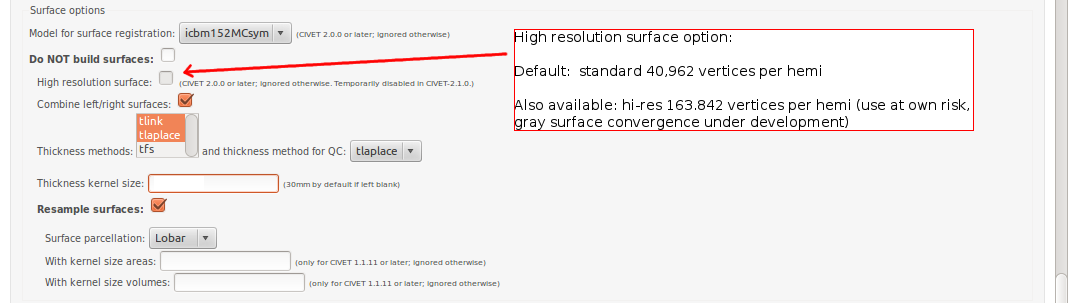
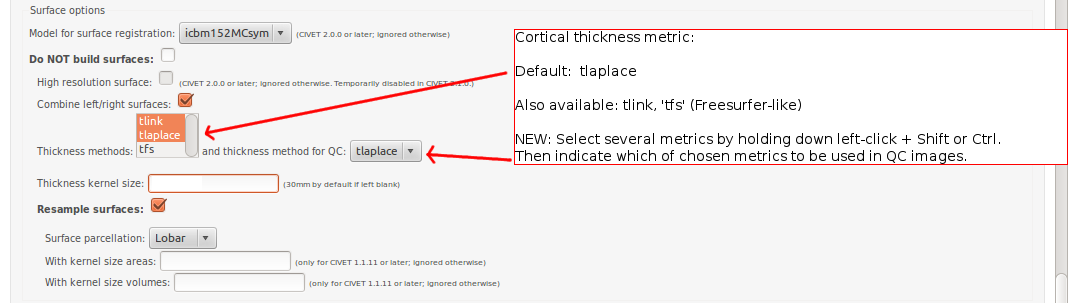
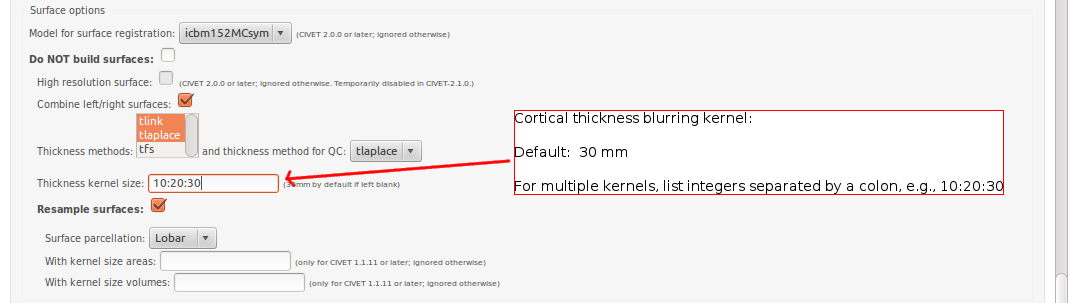
To see examples of surface parcellation atlases below: http://www.bic.mni.mcgill.ca/ServicesSoftware/VisualGuides
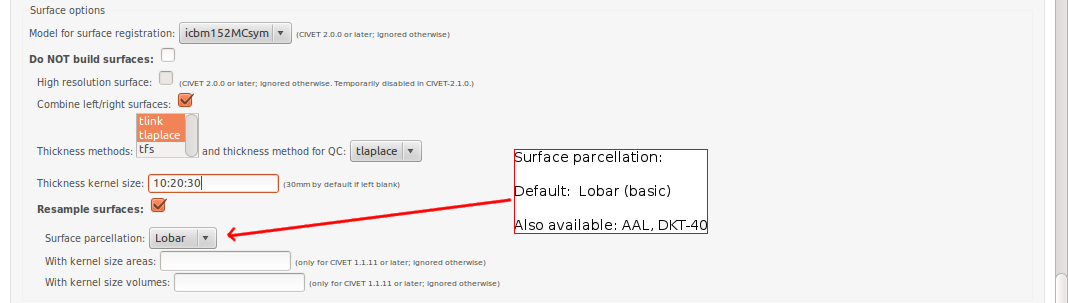
CBRAIN: VBM / ANIMAL Options


CBRAIN: QC Options
- If you had named all of your files as instructed (
<prefix>_<id>_t1.mnc), CBRAIN should automatically have detected and filled in the list of prefixes identically across all files, with separate numbers for each subject ID. - Click on “Show” for “Optional post-CIVET operations,” and give your study a name. Here, we used “prefix_QC.”
- Be sure to checkbox “Launch Claude’s QC script” ’
- Then, click “Start Civet.”
- Default CivetCombiner and QC versions are set to the same execution server as the one chosen for CIVET processing (in this example, Colosse).
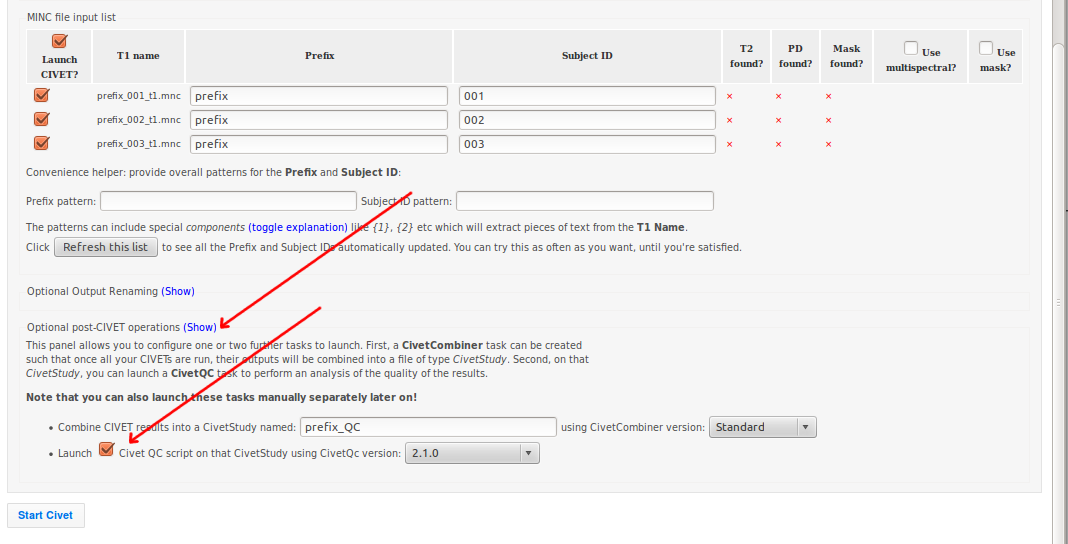
- You will see several CIVET-related processes appear under your “Tasks” tab.
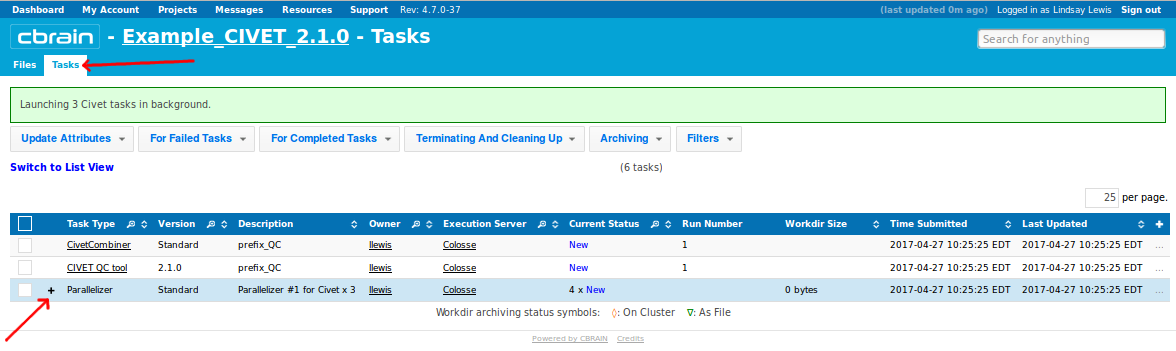
- You can click on the + to expand them for more information, for instance on whether they are have progressed from “Configured” to “Queued” to “On CPU.” You may perform other operations freely while you wait for them to finish.
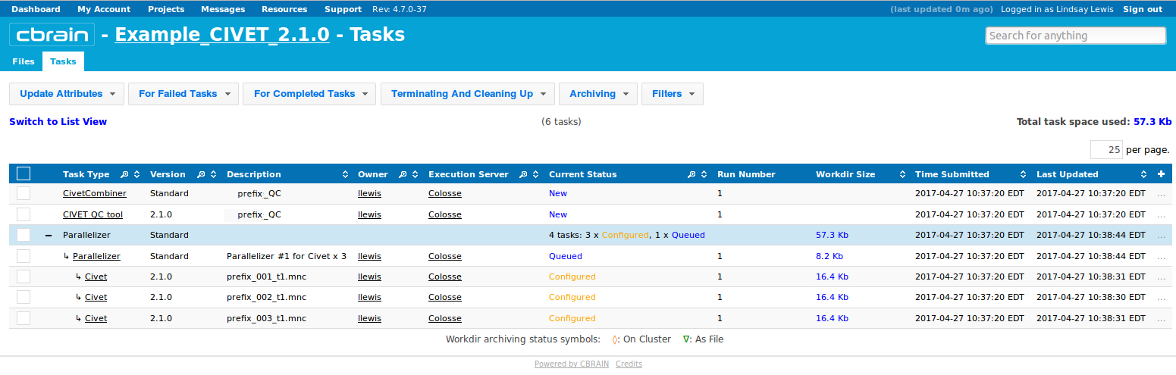
- You will be notified a few hours later when processing is complete. Be attentive to any RED messages under “Current Status” that indicate any errors or incompletion.
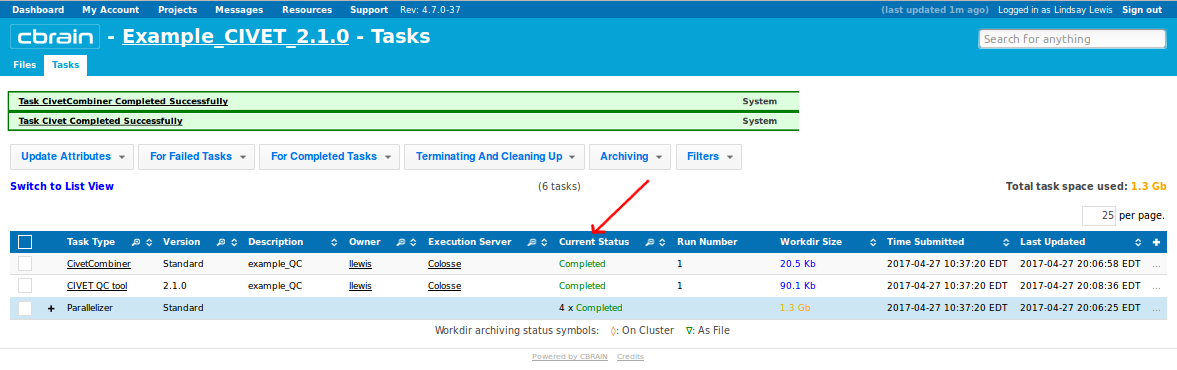
CBRAIN: Viewing your outputs on CBRAIN
- When you have been notified that the tasks are complete, you may find your results under the “Files” tab, labelled as filetype “Civet Output.”
- You may click on any individual output file collection to see its contents, or you may skip ahead to look at QC for all your files. You may also skip ahead to download your data if you would prefer to do quality control directly on your computer.
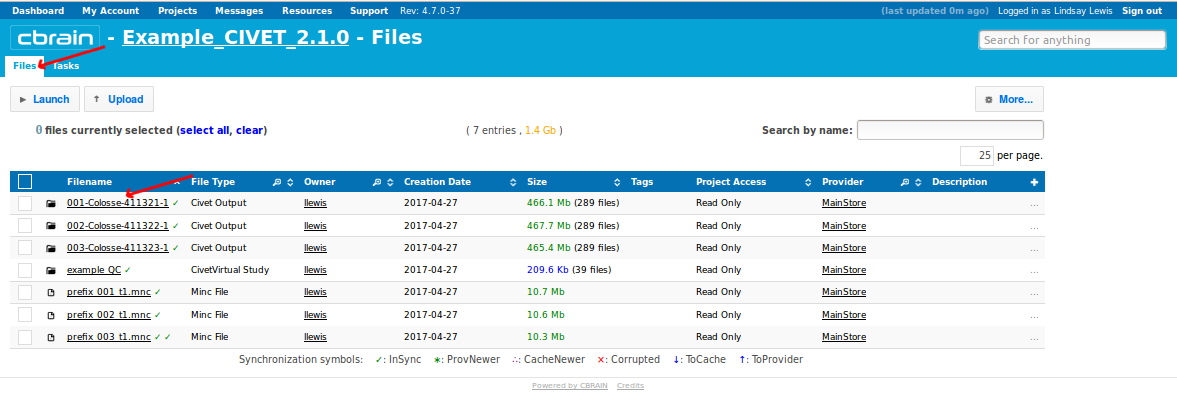
- Click on “Show Displayable Contents” to see QC images. For more information on how to do QC, see: QualityControl)
- You may also expand any of the folders below to inspect their contents, e.g., “logs.” If any of the log files end in
.failedor.running, that is an indication that processing did not complete. For more on CIVET ouputs, see: Outputs of CIVET
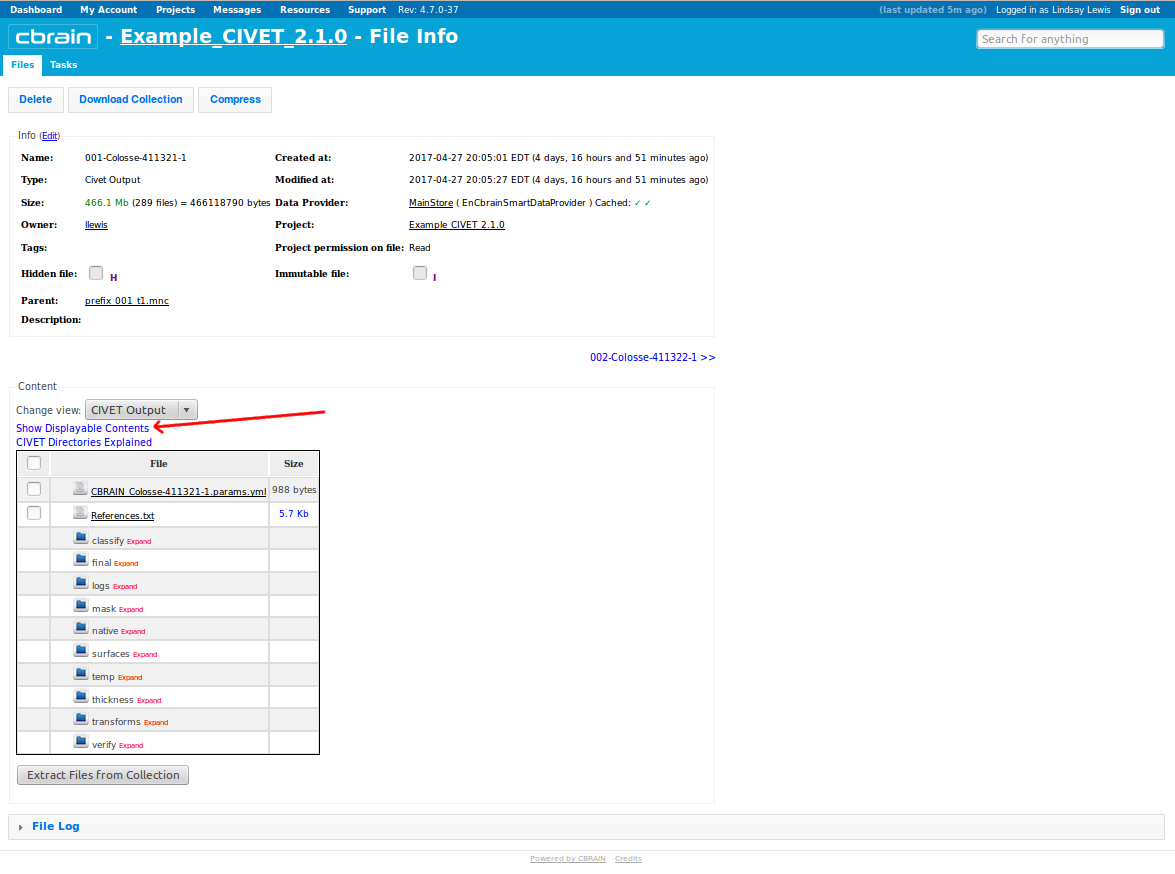
- Another way to inspect your output is to select “Surface Viewer” from the drop-down menu, and click on “Change View.”
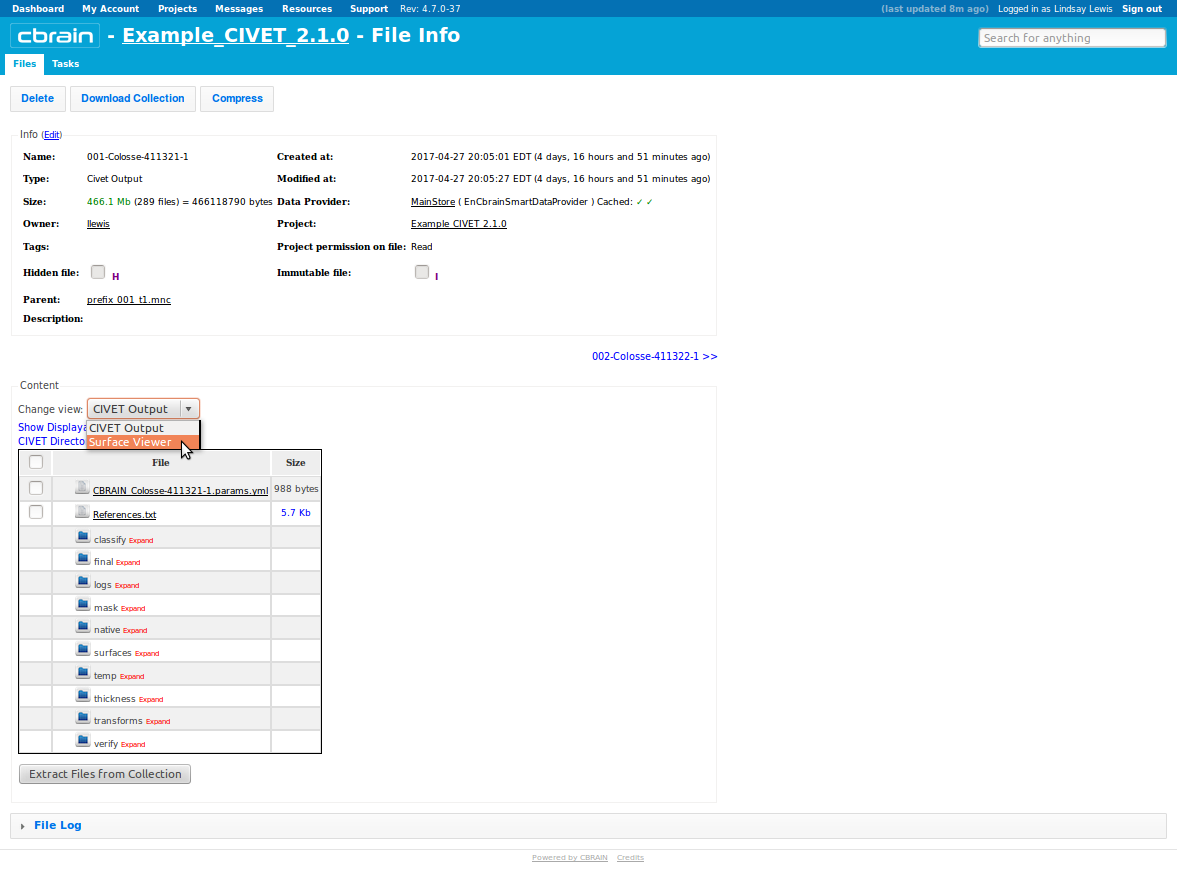
- This will load your surfaces and overlays into BrainBrowser; you can interactively rotate, zoom in, etc.
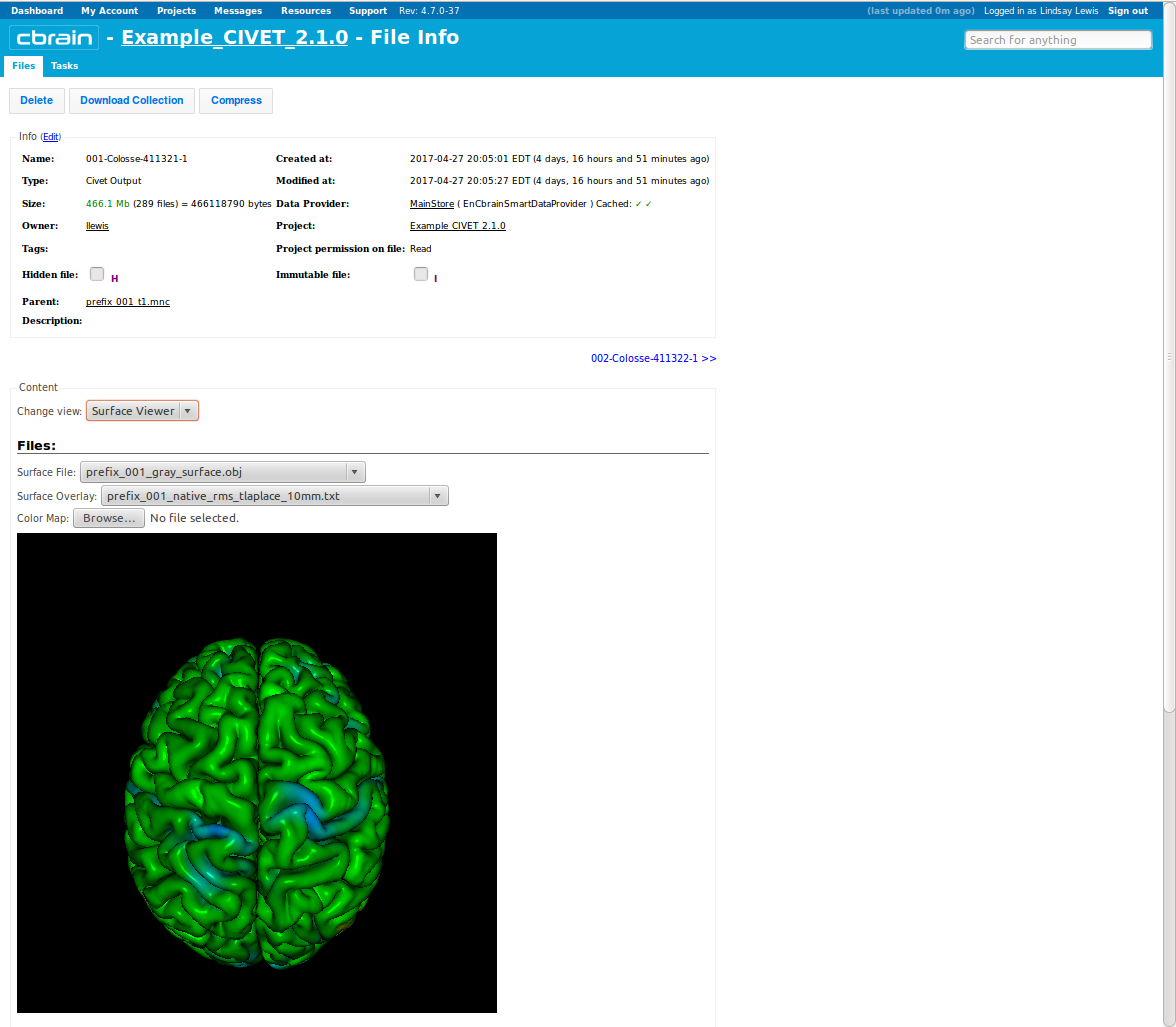
- You may navigate back to the “Files” tab, and click on the name of your QC study to view all subjects’ QC figures and tables (here, “example_QC”).
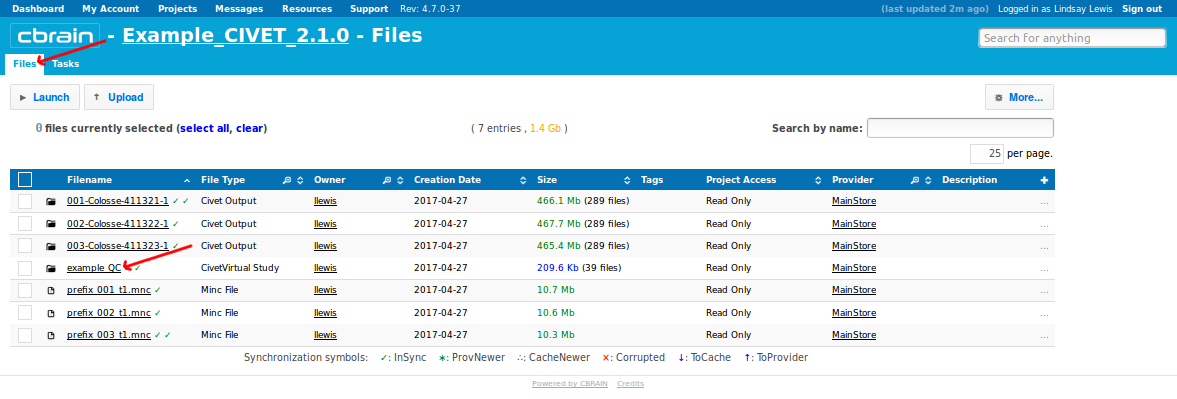
- Click on “Show QC Data.”
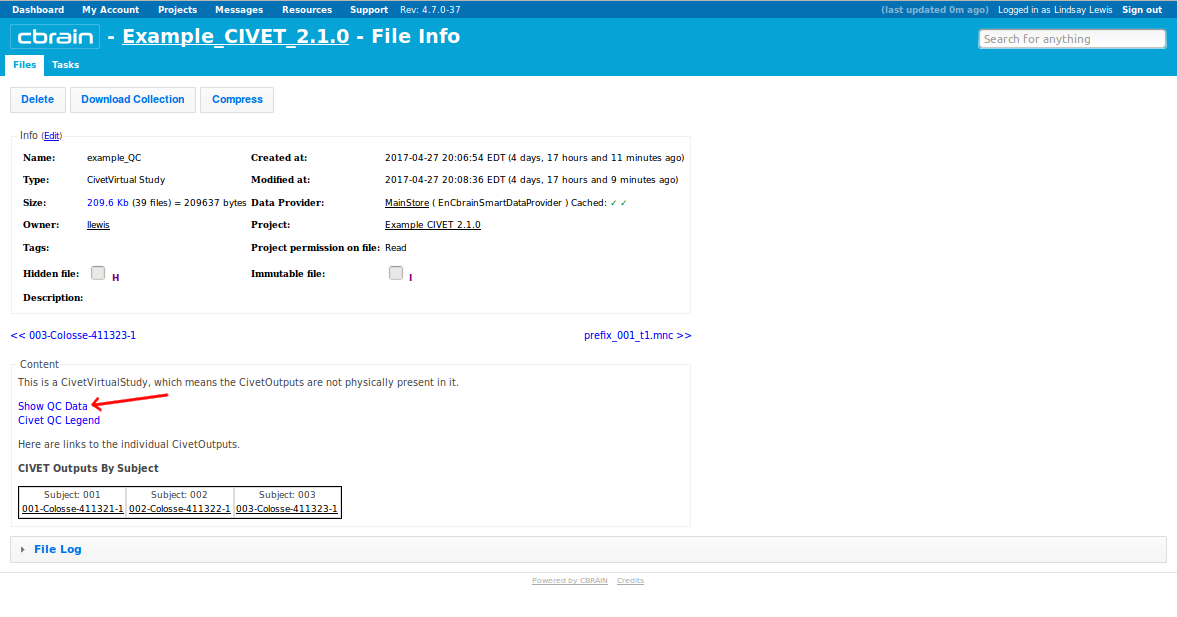
- This will open up a new window with a table of values for each subjects; click on any subject # for QC images, or scroll down for a variety of graphs. For more information on how to do QC, see: QualityControl)
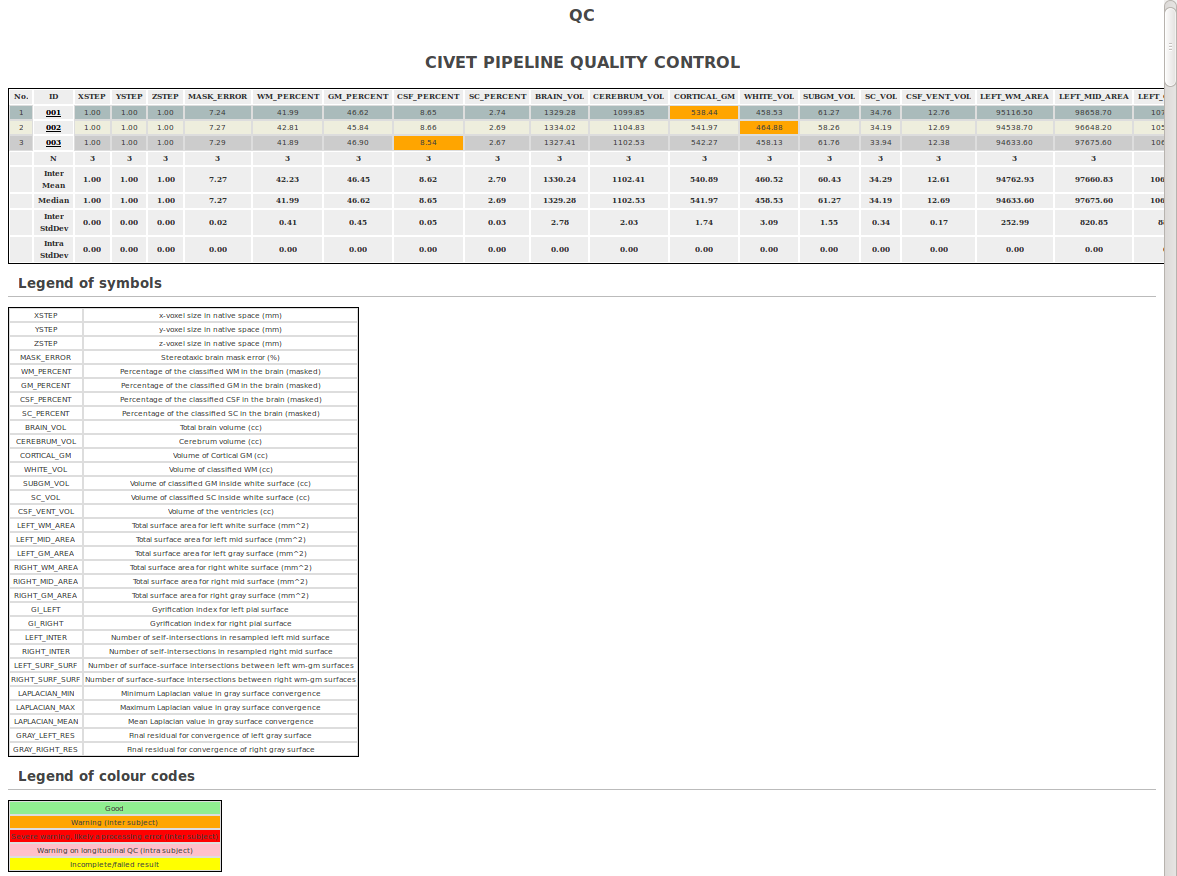
CBRAIN: Downloading your outputs from CBRAIN
- For CivetVirtual studies (which are compressed) or for (uncompressed) Civet Output folders less < 400MB, you may download directly from the CBRAIN interface. From the “Files” tab, checkbox either the CivetVirtual Study (containing all output files) or the individual Civet Output files. Click on “Download,” and CBRAIN will create a *.tar.gz file for you to download..
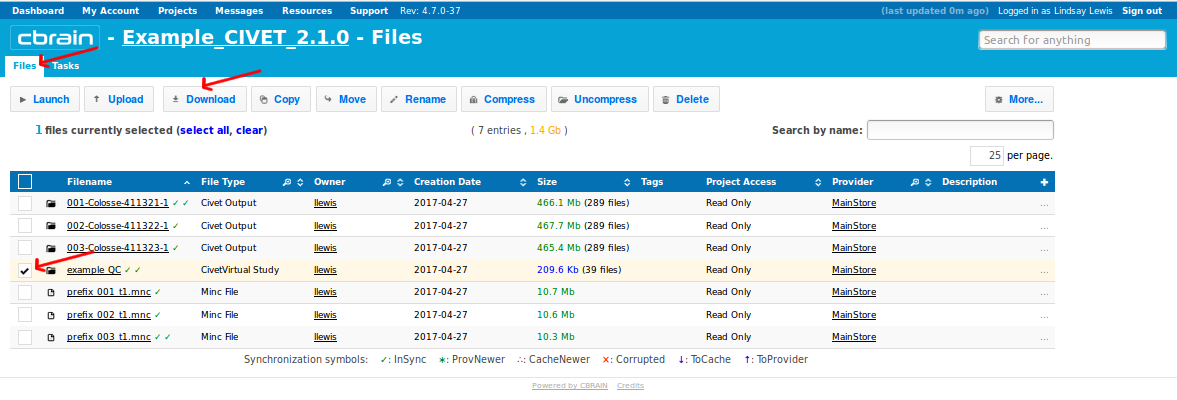
- For larger quantities of data, it will likely be necessary to use SFTP to transfer the files locally to your own computer. From the “Files” tab, checkbox the boxes for the new output files. Then click on “Copy” (shown here) or “Move”.
- Although the example here shows the selection of multiple outputs, if you created a CivetVirtual study folder (here, “example_QC”), then it should contain copies of all your individual subject output files, and hence is the only thing that you need to download.
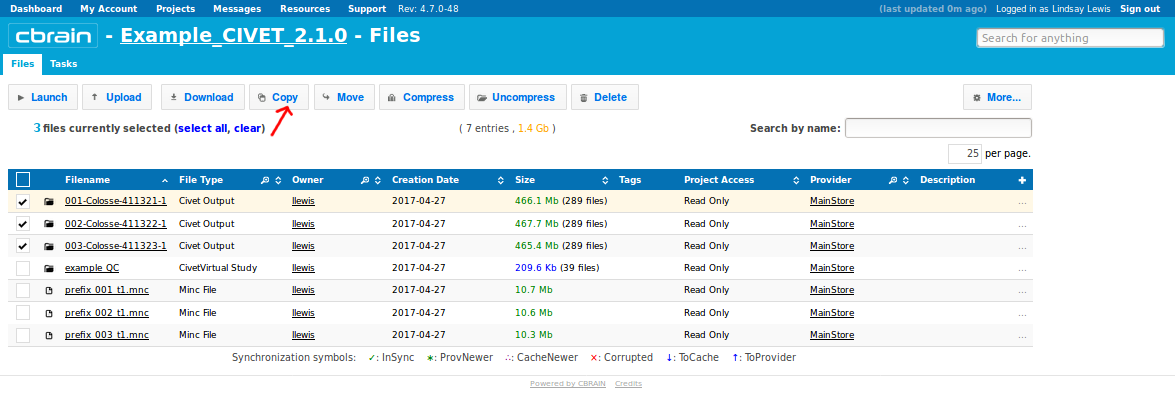
- Choose “SFTP-Brainstorm” from the drop-down menu, then click on “Copy” (or “Move”).
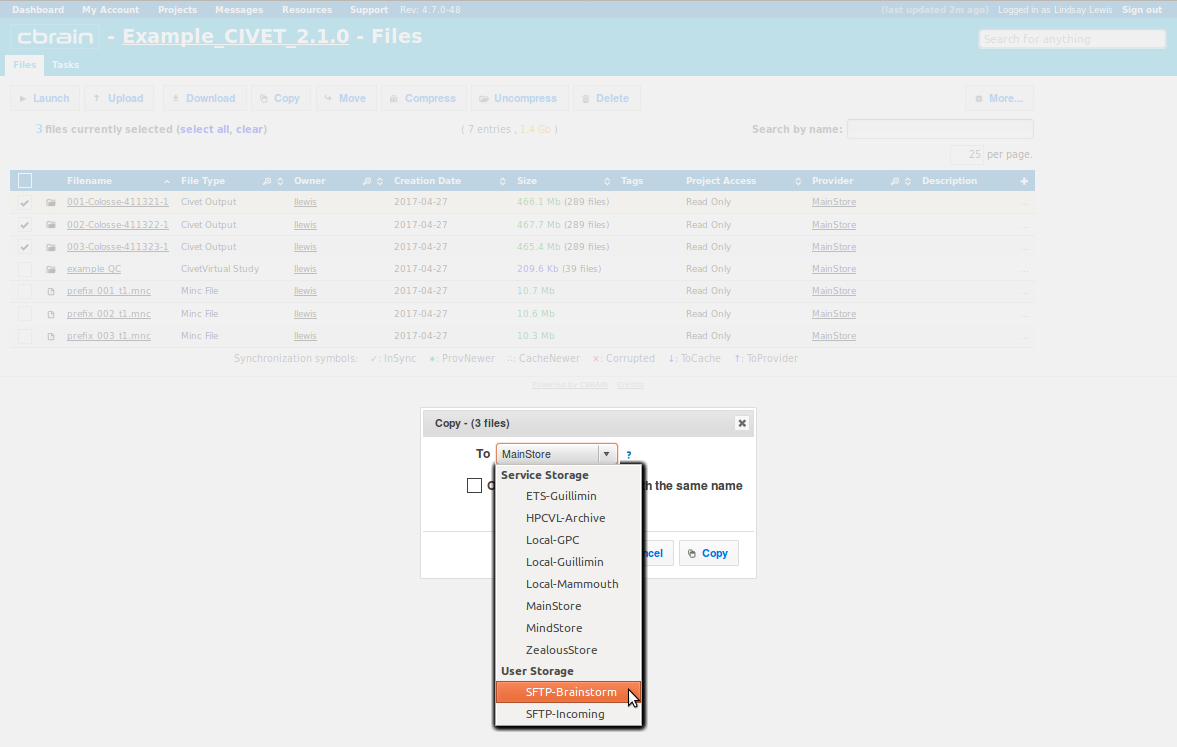
- You will be notified when the transfer is complete, and you may perform other operations freely while you wait.
- When you have been notified that it is complete, you will see the listing of your output copied to Brainstorm (see next image below).
- We use SFTP options as before, but in the opposite direction:
- We highly recommend that you use an SFTP client (e.g., Filezilla)) with port 7500 to drag / drop files from Brainstorm to your computer, OR
- You may use command-line SFTP:
cd <dir_name_where_you_would_like_to_download_your_output>
sftp -oPort=7500 <username>@brainstorm.cbrain.mcgill.ca
get -r *
exit
- (Warning: depending on your system, you may need to “archive” your files first on CBRAIN, or
get -r *will give you an error “Cannot download non-regular file:”. Select / checkbox your output or study folder, click “File Management,” and then from the drop-down menu select “For collection(s): (Un)archive.” The “(Un)” is simply a toggle; it means that if you folder is not yet archived, it will become archived. Or, once you archive it, you can use this same exact command to unarchive it. Once archived, simply copy it to the Brainstorm server as instructed in the step immediately above.) Then:
cd <dir_name_where_you_would_like_to_download_your_output>
sftp -oPort=7500 <username>@brainstorm.cbrain.mcgill.ca
get */*.tar.gz
exit
tar -zxvf *.tar.gz (to unarchive)
- Please go here for additional instructions on using SFTP with Cbrain: https://portal.cbrain.mcgill.ca/doc/manual/uploading.html
- Don’t forget to delete your data off the SFTP server; it is for temporary storage during transfers, only:
- Click on “Resources,” drop-down menu to “Data Providers:”
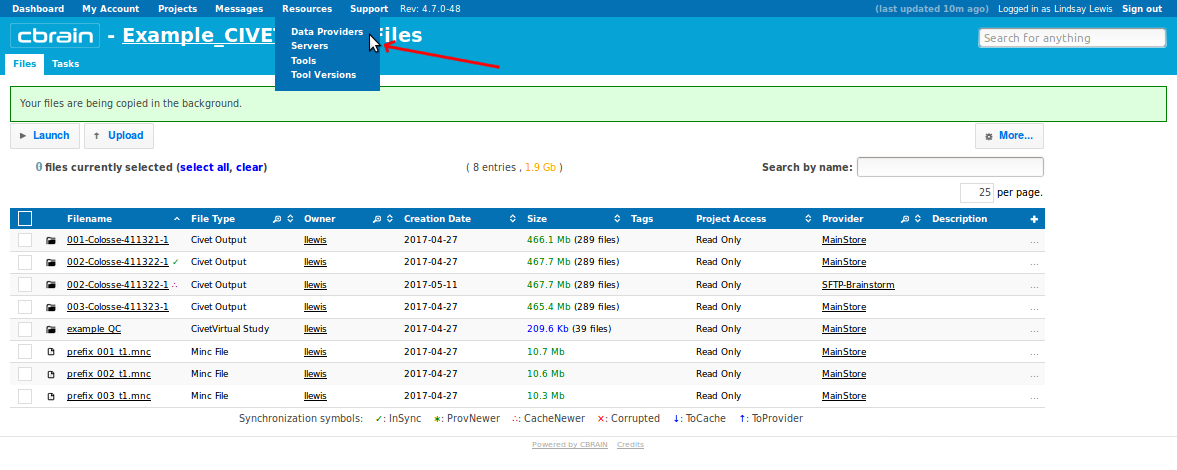
- Click “Browse” to the right of your Data Provider (SFTP-Brainstorm):
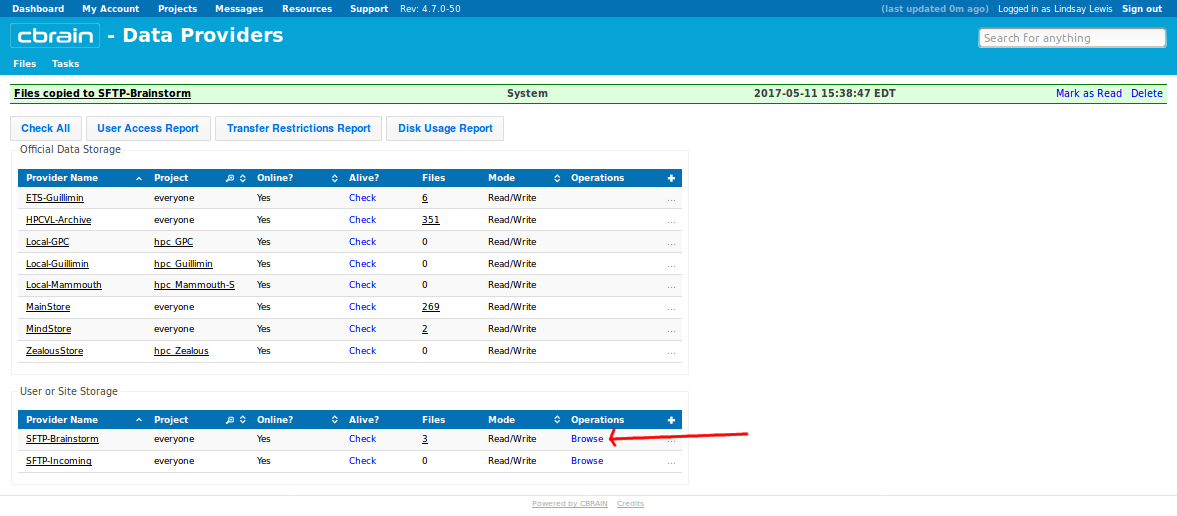
- You should see a list of the files that you already downloaded to your computer (and perhaps the original *.mnc files that you uploaded earlier). Checkbox all, click “Delete Files,” and on the drop-down menu, click “Delete”:
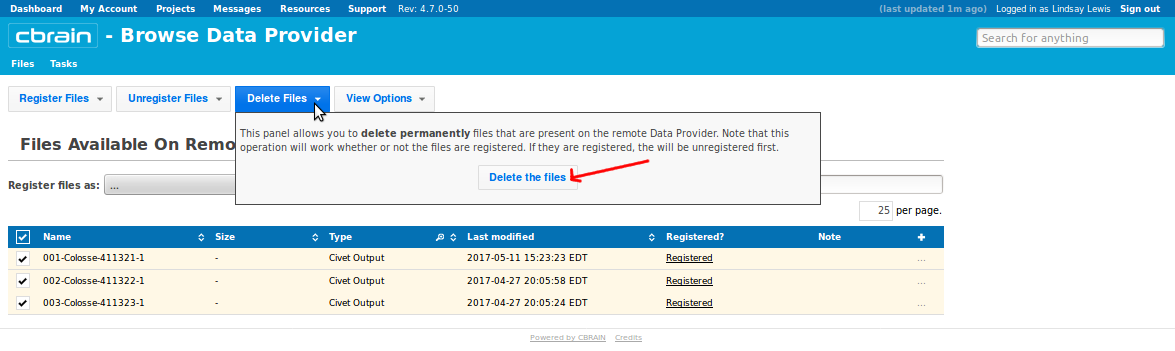
- Please go here for additional instructions on using SFTP with Cbrain: https://portal.cbrain.mcgill.ca/doc/manual/uploading.html
Previous Section: Introduction
Next Section: Outputs of CIVET
CIVET Home
